Showing posts with label google. Show all posts
Showing posts with label google. Show all posts
Sunday, June 11, 2017
Blogger Sitemap Kaise Add Kare Google Search Console Me
Blogger Sitemap Kaise Add Kare Google Search Console Me
Blogger Sitemap Kaise Add Kare Google Search Console Me
Agar aap apne blog-website no-1 banana chahte hai to aapke
website ya blog ko No-1 par aana bahut jaruri hai taki koi bhi visiter agar google par kuch search kare aur agar wo hamari site par hai to hamari bhi site search me aaye
yaha mai aapko ye bataunga ki apne blog ka sitemap kaise add karte hai ye koi muskil nahi aapko sirf apne blog ka sitemap search
console me add karna padta hai

Blogger Sitemap Ko Kaise Add Karte Hai Google Search Console Me
mai aapko step by step bataunga
step-1 google search console me sign kare
step-2 uske bad aap apne blog ke title ke uper click kare
step-3 uske bad aap sitemaps par click kare
step-4 ab jo page khulega usme aap Add/TEST SITEMAP ki buttom
par click k
step-5 add/test sitemap ki buttom par click karne ke bad aapko kuch option dIkhega
ab aapke blog ka jo link hai usko aaye hue box me sitemap ki link
add karna hai hai
atom.xml?redirect=false&start-index=1&max-results=500
phir submit sitemap ki buttom par click karde
Ab aapke blog-website ka sitemap submit ho chukka hai
Note mai aapko ye bata du ki aapne jo sitemap ko add kiya hai wo 500 post ke liye hai aur agar aapke Blog-website par 500 se jyada post hai to aapko dusre tarika se submit karna hai kaise chaliy jante hai
jo humne pehle sitemap add kiya hai humne wo 500 post ke liya tha
agar aapke Blog-website me 500 se jyada post hai to aapko
ye sitemap add karna padega 500 se 1000 tak ke liye
atom.xml?redirect=false&start-index=501&max-results=500
aur agar aapke blog me 1000 se bhi jyada post hai to aapko ye sitemap add karna padega
atom.xml?redirect=false&start-index=1001&max-results=500
agar aapke blog par aur jyada jub post hoga to aap dusra apna sitemap add karle
ye jo sitemap hai iska kam kya hai?
ye jo sitemap jise hum search console me add karte hai wo xml file me hota hai aur ye google ko ye batata hai ki hamare blog-website par kitna post hai aur wo kab publish ki gai thi
ye jo xml site map hai wo search engine ke liye hota hai agar aap apne blog ke visitor ko apna post dikhana chahte hai to
aapko html sitemap add karna padega ise add karne par aapke jo blog ka post hai wo ek sath niche aaja yegi
aur iski jankari mai aapko aane wali post me dunga HTML sitemap ki jankari mai aapko aage dunga
to dosto ye post aapko kaisa laga comment me jarur bataye aur hame like aur subscribe karna na bhule
Available link for download
Friday, June 9, 2017
Google Pixel Smartphone Now Available on Flipkart Price Technical Specification
Google Pixel Smartphone Now Available on Flipkart Price Technical Specification
Google has launched its new Android Phone named Google Pixel. Google Pixel is available in several storage and color variants like iPhone. Google Pixel features 5.5 inch and 5 inch Display, 12.3MP Primary Camera, and 8MP Front Camera. To know the full phone specification of all new Google Pixel Smartphone in depth, follow the below full technical specification chart of Google Pixel Phone.

Google Pixel is available in two variant Google Pixel and Google Pixel XL, both these variants are available with 32GB and 128GB Storage. And both these variants of Google Pixel is available in Very Silver and Quite Black color. Below are the full phone technical specification of both Google Pixel and Google Pixel XL.
Full Technical Specification of Google Pixel
Full Technical Specification of Google Pixel XL
Also Check: Best Tempered Glass Guard Cases and Covers for Google Pixel and Google Pixel XL
Google Pixel is available in two variant Google Pixel and Google Pixel XL, both these variants are available with 32GB and 128GB Storage. And both these variants of Google Pixel is available in Very Silver and Quite Black color. Below are the full phone technical specification of both Google Pixel and Google Pixel XL.
Full Technical Specification of Google Pixel
- 5 inch Full HD Display (1920 x 1080 Pixels)
- 4GB RAM + 32GB ROM/ 4GB RAM + 128GB ROM
- 12.3MP Primary Camera (CRI-90 Dual LED)
- 8MP Front Camera
- 2770 mAh Battery
- Qualcomm Snapdragon 821 64-bit Quad Core 2.15 GHz
- Adreno 530, 441
- Quite Black & Very Silver Color Variants
- Nano SIM (Single SIM, LTE)
- 4G/ 3G/ 2G
- Pixel Imprint (Fingerprint Sensor), Accelerometer / Gyroscope, Magnetometer, Barometer, Proximity Sensor / Ambient Light Sensor, Hall Sensor, Android Sensor Hub, Digital Compass
- Android Nougat 7.1
- 16:9 Aspect Ratio, Material: Anodised Aluminium (Corning Gorilla Glass 4), Oleophobic Coating, RGB LED Notification Light
- OTG Compatible
- Wi-Fi 802.11 a/b/g/n/ac
- Bluetooth v4.2
- NFC
Buy Now Google Pixel (Quite Black, 32 GB) @ Rs.57,000/-
Buy Now Google Pixel (Very Silver, 128 GB) @ Rs.66,000/-
Full Technical Specification of Google Pixel XL
- 5.5 inch Quad HD Display (2560 x 1440 Pixels)
- 4GB RAM + 32GB ROM/ 4GB RAM + 128GB ROM
- 12.3MP Primary Camera (CRI-90 Dual LED)
- 8MP Front Camera
- 3450 mAh Battery
- Qualcomm Snapdragon 821 64-bit Quad Core 2.15 GHz
- Adreno 530, 534
- Quite Black & Very Silver Color Variants
- Nano SIM (Single SIM, LTE)
- 4G/ 3G/ 2G
- Pixel Imprint (Fingerprint Sensor), Accelerometer / Gyroscope, Magnetometer, Barometer, Proximity Sensor / Ambient Light Sensor, Hall Sensor, Android Sensor Hub, Digital Compass
- Android Nougat 7.1
- 16:9 Aspect Ratio, Material: Anodised Aluminium (Corning Gorilla Glass 4), Oleophobic Coating, RGB LED Notification Light
- OTG Compatible
- Wi-Fi 802.11 a/b/g/n/ac
- Bluetooth v4.2
- NFC
Google Pixel XL (Quite Black, 32 GB) @ Rs.67,000/-
Google Pixel XL (Very Silver, 128 GB) @ Rs.76,000/-
Available link for download
Labels:
available,
flipkart,
google,
now,
on,
pixel,
price,
smartphone,
specification,
technical
Wednesday, May 24, 2017
Blog Me Post Ko Kaise Likhe Aur Google Par Dale
Blog Me Post Ko Kaise Likhe Aur Google Par Dale
Blog Me Post Ko Kaise Likhe Aur Google Par Dale

Hello dosto aaj mai bataunga ki blog ya site mai post kaise likhe blog me post kaise likhe aur ise kaise google par dale to chaliye start kare blog me post kaise kare
step1,sabse pehle apne blog ka title de ki kya aap post kis chij ke liye de rahe ho
Step 2:uske bad niche post ko likhna hai bahut aasan hai blogger par post likhna bahut aasan hai sub kuch paint jaisa hai tho anter padega lakin dekhkar aap sub janjayege ki kaise sub set karna hai is image ko dekhkar aap samajh hi jaaoge magar jaruri padne par hi use karna hai

To Dosto ye mera post kaisa laga atcha laga Comment me jarur bataeye ga aur Facebook page like jarur kare
Available link for download
Saturday, May 20, 2017
G Suite Google will release Cloud Search for some G Suite customers
G Suite Google will release Cloud Search for some G Suite customers
Dont wait just click on below links and sign up smart platform | |
Introducing G Suite from Google Cloud. A set of intelligent apps including Gmail, Docs, Drive and Calendar to connect the people in your company, no matter where in the world they are. | |
G Suite-A smart & best business platform for business growth | |
Use below code as invitation and just sign up G Suit_ 6DERK3QRCAVHYT3 | |
N3FDAWT7QUTWYRK |
Google Cloud Search is the latest addition to the G Suite, brings the power of search to internal workflow
Google will release Cloud Search for some G Suite customers
Google today said that it will begin to release its Cloud Search app — introduced last year as Springboard — for organizations paying for the G Suite Business and Enterprise editions on February 14. When Google first talked about the app, the company said it was only making the app available to organizations participating in the then-new early-adopter program (EAP). Soon it will be released more widely.
The app is designed to surface the right content and services to you at the right time. Which means it’s reminiscent of Microsoft’s Office Delve app, which shows documents that are stored across multiple Office 365 services. Over time, Google expects to integrate more third-party services and not just show you things that are available through Google’s services.
Available link for download
Sunday, May 14, 2017
How To Upload An Android App To The Google Playstore In Hindi
How To Upload An Android App To The Google Playstore In Hindi
How To Upload An Android App To The Google Playstore In Hindi
Hello Dosto mujhe whatsapp ya email par bahut se messages aate hai ki sir mai apna bnaya hua app google playstore par kaise upload karu mai unse bol deta tha ki bus kuch din me mai is par ek post likhne wala hu to ab intjar khatam hua yaha par mai aapko ye batana wala hu ki hum apna bnaya hua app playstore par kaise upload kare dosto maine se post apne blog par dale hai lekin aaj mai aapko kuch naya sikhane wala hu jiski madad se aap apna khud ka bnaya hua app google playstore par upload kar sakte hai to agar aap apna bnaya hua apps ko google playstore par upload karna chahte hai to mere steps ko follow kare How To Upload An Android App To The Google Playstore In Hindi
Mobile Me Free Internet Chalane ka Ek Super Tarika
Apne Mobile Se Dusre Mobile Internet Data Transfer Kaise

sabse pehle mai aapko ye bata du ki playstore par apna bnaya hua app publish karne ke liye aapko paise pay karne padenge iske liye aapko kam se kam $25 lagega tabhi aap apna bnaya hua app playstore par upload kar sakte hai to chaliye ab jante hai step by step
How To Upload An Android App To Google Playstore
Step 1: Playstore par apna application ya game upload karne ke liye Google play developer console me login kare isme aapko $25 lagega first time account create karne ke liye
Step 2: Account create karne ke baad aap paise pay karke login kare
Step 3: ab phir aapko Adding a new application par click karna hai
Step 4: uske baad aapke samne ek dialog box open hoga jisme aapko languages aur app ke naam dene hote hai phir initiating apk upload Than
Step 5: iske baad aap upload-your-first-apk-to-production par jana hai uske baad aap apna apk file select kare aur upload kare
Step 6: ab aapke samne successfully ka message aaja yega uske baad aap apna app ka description dal de jo playstore me show hoga
Step 7: aap chahe to screenshot bhi upload kar sakte hai iske baad screenshot upload karne ka option aajayega aap screenshot jarur dale uske baad phir icon dalne ko puchega icon dalde phir uske full details fill karde
Step 8: uske baad aap pricing and distribution par click karke paid ya free de sakte hai
iska matlab ye ki aap apna app free me kisi ko dena chahte hai ya usko paid app bnana chahte hai uske baad save buttom par click karde distribution country
ab last me publishing your app par click karde aapka app kuch hours me playstore par publish hoja yega
Read more:
Android Mobile Me 100% Free Net Kaise Use Kare
Number use kiye bina whatsapp kaise chalaye
Pc Me Shareit Kaise Download Kare
To dosto ye post aapko kaisa laga comment me jarur bataye aur jaha samajh nahi aaya ho aap hame puch sakte hai yaha se mera page bhi like kare
Step 1: Playstore par apna application ya game upload karne ke liye Google play developer console me login kare isme aapko $25 lagega first time account create karne ke liye
Step 2: Account create karne ke baad aap paise pay karke login kare
Step 3: ab phir aapko Adding a new application par click karna hai
Step 4: uske baad aapke samne ek dialog box open hoga jisme aapko languages aur app ke naam dene hote hai phir initiating apk upload Than
Step 5: iske baad aap upload-your-first-apk-to-production par jana hai uske baad aap apna apk file select kare aur upload kare
Step 6: ab aapke samne successfully ka message aaja yega uske baad aap apna app ka description dal de jo playstore me show hoga
Step 7: aap chahe to screenshot bhi upload kar sakte hai iske baad screenshot upload karne ka option aajayega aap screenshot jarur dale uske baad phir icon dalne ko puchega icon dalde phir uske full details fill karde
Step 8: uske baad aap pricing and distribution par click karke paid ya free de sakte hai
iska matlab ye ki aap apna app free me kisi ko dena chahte hai ya usko paid app bnana chahte hai uske baad save buttom par click karde distribution country
ab last me publishing your app par click karde aapka app kuch hours me playstore par publish hoja yega
Read more:
Android Mobile Me 100% Free Net Kaise Use Kare
Number use kiye bina whatsapp kaise chalaye
Pc Me Shareit Kaise Download Kare
To dosto ye post aapko kaisa laga comment me jarur bataye aur jaha samajh nahi aaya ho aap hame puch sakte hai yaha se mera page bhi like kare
Available link for download
Saturday, May 6, 2017
post ko google search me jaldi kaise laye
post ko google search me jaldi kaise laye
post ko index karke google-bing search me jaldi laye
hello dosto aaj hum ye janenge ki apne post ko index karke google search me jaldi kaise laye aaplog ko ye pata hi honga ki hum jo post ko publish karte hai lekin search engines post ko jaldi index nahi karta hai aur 2-4 din le leta hai lekin mai aaj aisa post dal raha hu ki jisse aap padhke google search engine par apna post ko bahut jaldi laa sakte hai

aapke post ko search me lane ke liye google 3-4 din ka samay le leta hai lekin aaj mai aapko jaldi lane ke bare ma batatu hu ki post ko search me lane ke liye hame post ka jo link hota hai use hum google me submit karte hai aaea jante hai kaise
google me post ko jaldi index kaise kare
google me post ke link ko submit hum bahut aasani se kar sakte hai submit karne ke liye aapke site ko google search console me submit hona chahiye
aur aapke site ka sitemap bhi submit hona chahiye agar aapne ye pehle hi submit kar diya hai to aapko sirf link ko submit karna baki hai
link ko google me kaise submit kare step ko follow kare
step 1: link ko google me submit karne ke liye aapko google search console par janna hoga
uske bad aap login karle
step 2: ab aap apni site par click kare uske bad aapko search console ke dashboard me jaker crawl par click kare uske bad fatch as google par click karna hai
agar aapka blog wordpress par hai to
http://newefuture.blogspot.in/html-sitemap-page-blogger-wordpress-ke-liye/agar aapka blog blogger par hai to
http://newefuture.blogspot.in/2016/01/blogger-sitemap-kaise-add-kare-search.htmlhttp://newefuture.blogspot.in/2016/01/computer-me-windows-ko-free-me-activate.htmlpehle mai aapko bata du ki aap jub link ko add karenge to aapko http://newefuture.blogspot.in/ ye apne site ka url hata kar aap aise submit kare 2016/01/blogger-sitemap-kaise-add-kare-search.html
aisa isliye karte hai kyoki website pehle se submit ho chukka hota hai
step 5: url dall le jis post ko jaldi index karna hai
uske bad aapko fetch ki buttom par click akrna hai
ab ek popup window open hoga
ab aapka post submit ho chukka hoga aap google par search karke cheak karle
IMPORTANT SUB> aapko 1 mahina me sirf 500 post ko index kar sakte hai mere anusar ye thik value hota hai
to dosto ye post aapko kaisa laga comment me jarur bataye agar koi dikkat aarahi hai to hame comment kare
Available link for download
Wednesday, April 19, 2017
Google Adsense Se Paise Kaise Kamaye
Google Adsense Se Paise Kaise Kamaye
Google Adsense Se Paise Kaise Kamaye
Hello dosto aaj mai aap logo ko google adsense se paise kmane ke bare me btane wala hu
agar aap bhi google adsense se paise kmana chahte hai to aap is post ko dhyan se padhe
Google AdSense Se Paise Kaise Kmaye
Dosto agar aap such me adsense se paise kmana chahte hai to aap jarur kama sakte hai ye koi muskil kaam nahi hai kyoki google adsense se per day $100 kmana koi badi bat nahi hai internet se aaj bahut se aise blogger hai jo adsense se $2000 se bhi bahut jyada kama rahe hai aur mai sirf indian bloggers ki bat keh raha hu jo india me aisa earning kar rahe hai to kya aap $100 bhi par day google adsense se nahi kama payenge kya lekin aap me hosala hona chahiye kyoki aaj ke new bloggers ye chahte hai ki mehnat kiye bina mewa khane ko mil jaye agar earning nahi kar pate to blogging hi chod dete hai magar mai aaj aapko google adsense ke bare me btane wala hu

Google AdSense Kaisa Website Kya Hai
Google AdSense Google Search Engine Ki hi service hai jo kisi dusre ko promation dene ke liye bnaya gaya hai jo koi bhi bade website wale apna add dikhane ke liye adsense ko paise dete hai aur wahi add ko hum apne blog me lagate hai aur jo adsense ko paise milte hai usme se hame commotion milta hai bilkul tv par jo add aate hai waise hi hota hai hamare site par unke site ke add dikhega aur wahi add jab visiter dekhta hai to hamari earning hoti hai aapko sabse pehle aapko apna blog bnana hoga aur adsense par bhi account bnana padega agar aap apna site aur adsense account bnana chahte hai to aap ye post padhe
Blog Bnane Ke Liye Yaha Click Kare
Adsense Account Bnane Ke Liye Yaha Click Kare
ab sayad aapka website aur blog bhi banker tayar ho gaya hoga aur adsense bhi ban gaya hoga ab mai aapko ye bata deta hu ki google adsense se $100 Per day kaise Kamaye
Google AdSense Se Par Day $100 Kaise Kamaye
mai aapko AdSense Ke Dono tariko ko bataunga CTR-CPC ki kisse kitni earning hoti hai aur kaise agar aap mere is rule ko follow karenge to aap $100 se bhi bahut jyada earning kar sakte hai ye aap pe depend karta hai ki aap kitna mehnat karte hai
CTR - (CLICK THROW RATE)
Man ke chalet hai ki apke add ke per click ke aapko $0.03 milte hai aur india me $3 ke Rs 100 hota hai aapki jo Cpc Hai wo add ki company par nirbhar karta hai jo add dikhane wala company hai aur wo adsense ko jyada paise dega to aapki Cpc Bhi Jyada Hogi isliye hamari adsense ke cpc kam jyada hota rehta hai
CPC
iska matlab ye hai ki Ctr Avrange yani aapka jo monthly CTR kitna hota hai ye jo hota hai hamare lagaya gaya site ke add par nirbhar karta hai matlab koi bhi visiter jab hamare site ke add par jitna jyada time dega hame utna jyada earning hota hai aapki jo CPC hai wo jyada se jyada aapka $0.30 ya $2 tak ho sakta hai
Ab aap ye soch rahe honge ki $100 per day kaise Kamaye to mai aapka ye dout bhi clear kar deta hu $100 per day kamane ke liye aapke site par per day 500 clicks hona chahiye
aur 500 clicks pane ke liye aapke site par 40000 se jyada hi views hona chahiye aur aapko itna jyada earning karne ke liye aapke site par kam se kam 400 se Jyada post hona chahiye aur wo bhi high quality ke
Google AdSense Ke Dwara Dusre Tarike Se Paise Kama Sakte Hai Ya Nahi
to dosto mai aapko ye bhi bata deta hu ki aap google adsense ke siya dusre tariko se bhi paise kama sakte hai jaise aap ye nahi soche ki sirf adsense se hi kama sakte hai nahi dusra tarika kya bahut sare tarika hai mai aapko wistar se btata hu aap dhyan se read kare
agar aap jyada paise kmana chahte hai to aapke pass blog ya website hona jaruri hai aur agar aap part time job karna chahte hai jaise 1 ya 2 hour me to mai aapko uska bhi tarika bata deta hu abhi mai aapko 2 tarika hi batane wala hu aage mai aapko isse bhi jyada Jankari dene wala hu
2. clixsense website dwara
Link Ko Chota Kaise Karte Hai
Dosto Aap Ye Jarur Soch Rahe Honge Ki Mai Kya Bol Raha Hu Haa Aap Kisi Dusre Link Ko Chota Karke Paise Kama Sakte Hai Jaise Mai Aapko Bata Deta Hai Internet Par Aisa Site Bhi Hai Jo Dusre Link Ko Chota Karke Usper Click Karwane Ke Badle Hame Paise Deta Hai
Ex.Www.Onlinehindime..Com Aap Is Link Ko Us Website Ke Madhyam Se Chota Karke Apne Dosto Ke Pass Is Link Se Us Site Par Jane Ko Kahoge To Iske Badle Aapke Is Click Ke Badle Wo Site Aapko Paise Dega Aap Jyada Se Jyada Link Banaye Aur Dosto Ke Pass Share Karte Rahe
Note . Dosto Agar Aap Jyada Earning Karna Chahte Hai Link Ko Chota Karke To Aapke Fb Whatsapp Ya Kisi Aur Bhi Social Network Par Jyada Friends Hona Chahiye Tab Aapki Link Par Jyada Clicks Honge Aur Jyada Earning Hogi Ab Dusra Tarika Ye Hai Ki Aap Koi Bhi Atchi Jankari Dene Wali Sites Ke Post Ke Link Ko Upper Se Aap Copy Karke Link Ko Us Website Ke Madhyam Se Chota Karke Aap Apne Dosto Us Jankari Ko Share Kare Isse Aapke Dost Ko Kuch Jankari Bhi Ho Jayegi Aur Aapki Earning Bhi Ho Jayegi 3 Tisra Tarika Ye Hai Ki Aap Free Blog Bhi Banaker Usper Usper Us Jankari Ke Bare Me Batate Hu Link Ko Dal Sakte Hai Aur Wo Sab Bhi Tarika Apna Sakte Hai Dosto Mujhe Lagta Hai Ki Ye Sari Jankari Maine Bahut Jaldi De Diya Hai Isliye Mai Clixsense Ke Bare Me Bahut Aaram Se Post Likha Hai Aur Dosto Agar Kahi Samajh Nahi Aaya Hai To Aap Niche Comment Kare Mai Aapka Help Jaldi Hi Karunga
Clixsense Se Paise Kaise Kamaye
Dosto mai clicxsense ke bare me bahut wistar se bataya hu hai aap waha se clixsense ko bahut atche se jaan sakte hai Aap Yaha Click Kare aapko sari Jankari puri details me mil jayegi
to dosto ab aapko pata chal hi gaya hoga ki per day aapko $100 earning karne ke liye kitna mehnat karna padta hai to mai aapko ye hi keh sakta hu ki aap dariye nahi aap blogging start kigiye aur post dalte rahiye aap dheere dheere earning karte karte ek din bahut jyada earning karne lagege agar aapki site par jyada traffic ho gayega to aapki earning bhi jyada ho jayega
to dosto mujhe ummid hai ki aapko ye post jarur pasand aaya hoga aur aap is post ko apne dosto tak bhi share karke unhe bhi iske bare me bata sakte hai aur agar aap kuch puchna chahte hai to aap mujhe comment me puch sakte hai mai aapki help karne ke liye hamesa tayer rahta hu jyada Jankari ke liye aap mere site par subscribe jarur kare aur site ke facebook page ko bhi jarur like kare
Available link for download
Monday, April 10, 2017
How to Add a Google Shortcut on Your Desktop
How to Add a Google Shortcut on Your Desktop
How to Add a Google Shortcut on Your Desktop
Tired of opening up an Internet browser and going to Google.com just to use its search engine? Fret no more since, now, you can add the Google search engine site as a shortcut on your desktop in a few easy steps. Across different web browsers, the process differs a bit but generally achieves the same effect.
Using Google Chrome
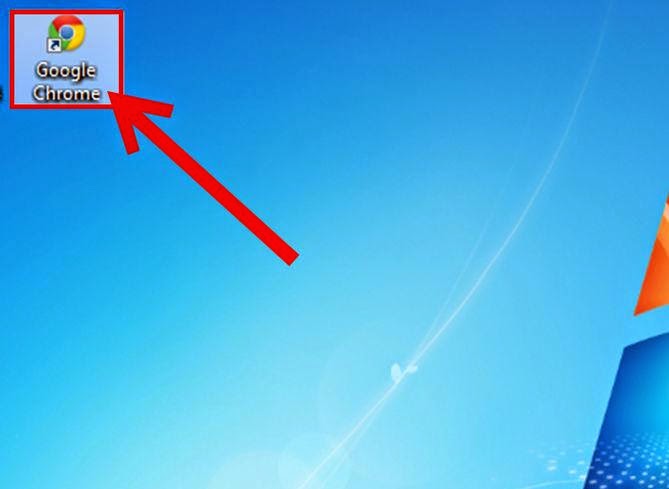
1.Open your Chrome browser. Do this by double-clicking its shortcut icon on the desktop.
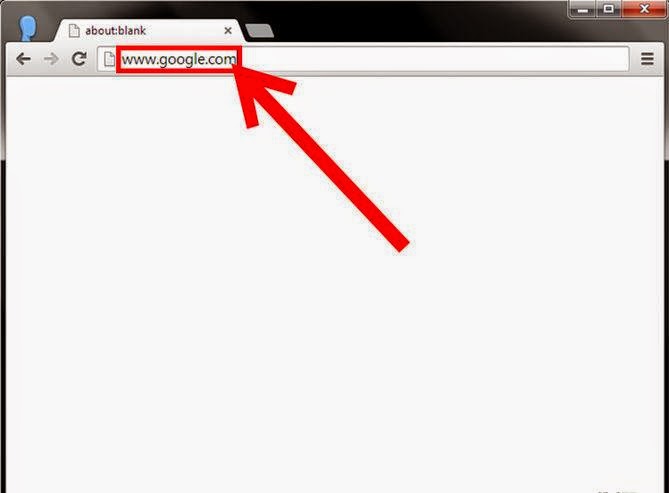
2.Type in www.google.com in the address bar. Hit Enter after typing, and you will be taken to the Google Search home page.
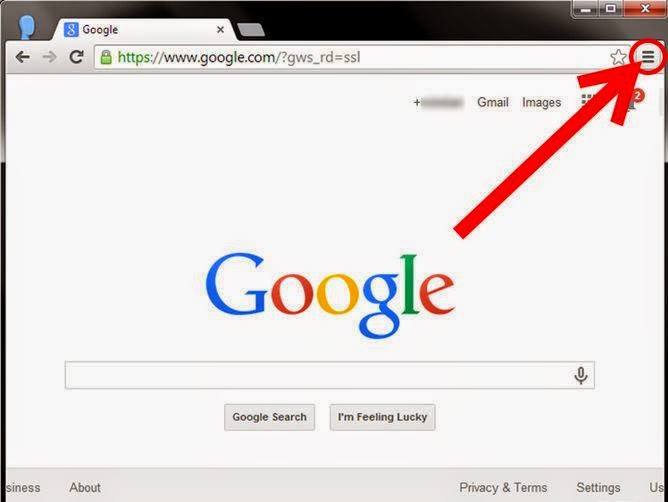
3.Click on the Options menu. The icon is three horizontal lines stacked up located at the upper-right corner of the browser. A small window will appear, and you will see the Tools menu.
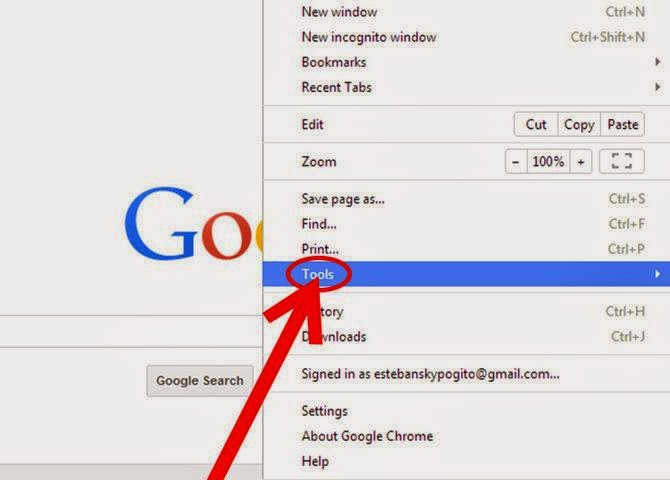
4.Click on “Tools.” This will show an extended menu with the option to “Create Application Shortcut.”
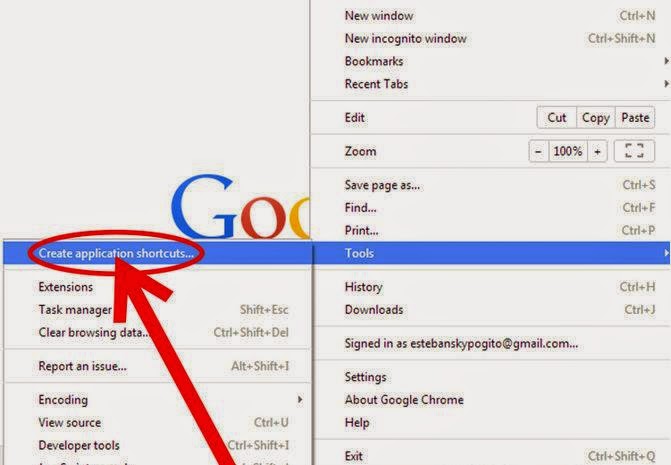
5.Click on “Create Application Shortcut.” A window will appear asking you to configure where the shortcut will be placed.
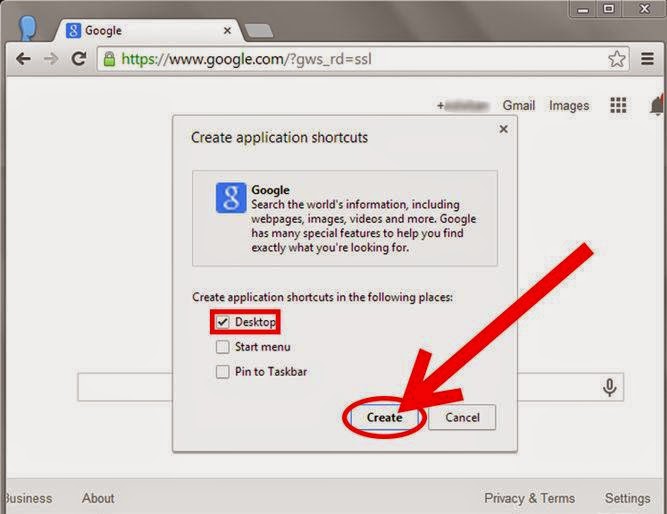
6.Uncheck all the options except Desktop, and click “Create.” You will then see a new shortcut on your desktop with the name Google.
- Double-clicking the shortcut will launch the Google web page using your default web browser.
Available link for download
Sunday, April 9, 2017
Best Google Pixel and Google Pixel XL Tempered Glass Guard Cases and Covers
Best Google Pixel and Google Pixel XL Tempered Glass Guard Cases and Covers
Google Pixel Smartphone has already launched on Flipkart in two variants i.e. Google Pixel and Google Pixel XL. But once you buy this power packed smartphone Google Pixel or Google Pixel XL it is very essential that you buy Tempered Glass Guard, Cases and Covers for your newly owned expensive phone to protect it from damage.

So to help you out people we have listed some of the best tempered glass screen protector guard, cases and covers for Google Pixel or Google Pixel XL.
Best Tempered Glass Screen Protector Guard for Google Pixel
Best Tempered Glass Screen Protector Guard for Google Pixel XL
Best Cases and Covers for Google Pixel
Best Cases and Covers for Google Pixel XL
So to help you out people we have listed some of the best tempered glass screen protector guard, cases and covers for Google Pixel or Google Pixel XL.
Best Tempered Glass Screen Protector Guard for Google Pixel
- Dainty Tempered Glass Guard for Google Pixel
- Tough Lee Tempered Glass Guard for Google Pixel
- Chevron Tempered Glass Guard for Google Pixel
- Crook Tempered Glass Guard for Google Pixel
- Boombox Tempered Glass Guard for Google Pixel
Best Tempered Glass Screen Protector Guard for Google Pixel XL
- Chevron Tempered Glass Guard for Google Pixel XL
- Tough Lee Tempered Glass Guard for Google Pixel XL
- Dainty Tempered Glass Guard for Google Pixel XL
- Furious3D Tempered Glass Guard for Google Pixel XL
Best Cases and Covers for Google Pixel
- Scudomax Back Cover for Google Pixel (Transparent)
- Totta Wallet Case Cover for Google Pixel (Red)
- Totta Wallet Case Cover for Google Pixel (Green)
- Totta Wallet Case Cover for Google Pixel (Blue)
- Totta Wallet Case Cover for Google Pixel (Black)
- Totta Wallet Case Cover for Google Pixel (White)
Best Cases and Covers for Google Pixel XL
- Totta Wallet Case Cover for Google Pixel XL (Black)
- Totta Wallet Case Cover for Google Pixel XL (Blue)
- Totta Wallet Case Cover for Google Pixel XL (White)
- Totta Wallet Case Cover for Google Pixel XL (Red)
- Totta Wallet Case Cover for Google Pixel XL (Green)
Also Check: Google Pixel and Google Pixel XL Now Avilable on Flipkart
Available link for download
Subscribe to:
Posts (Atom)