Showing posts with label mode. Show all posts
Showing posts with label mode. Show all posts
Sunday, June 4, 2017
How to Exit Safe Mode
How to Exit Safe Mode
How to Exit Safe Mode
Safe Mode is a mode of your OS which starts it with only essential drivers and programs. You may have entered Safe Mode to diagnose or fix a problem with your computer, or you may have just accidentally entered Safe Mode. Either way, if youre stuck in Safe Mode and cannot or do not know how to start your computer normally, follow these instructions on how to do so.
Method 1 :- Exit Safe Mode on Windows XP, Vista, and 7
Exit Safe Mode Normally
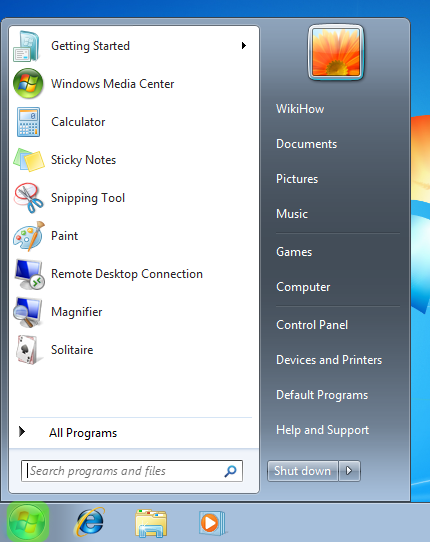
1.Open the Start Menu. Click the Start button.
2.Restart or shut down the computer. Click Shut Down or Restart from the Start Menu.
- Your computer should start normally the next time it boots. If it does not, follow the next set of instructions.
Exit Safe Mode Forcefully
Use the System Configuration Utility to force your computer to boot in normal mode.
1.Open the Run dialog. Press the Windows Key+R simultaneously on your keyboard.
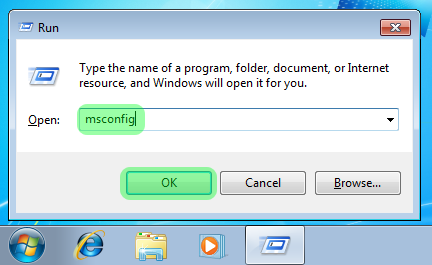
2.Open System Configuration Utility. In the Run Dialog, type msconfig and click OK.
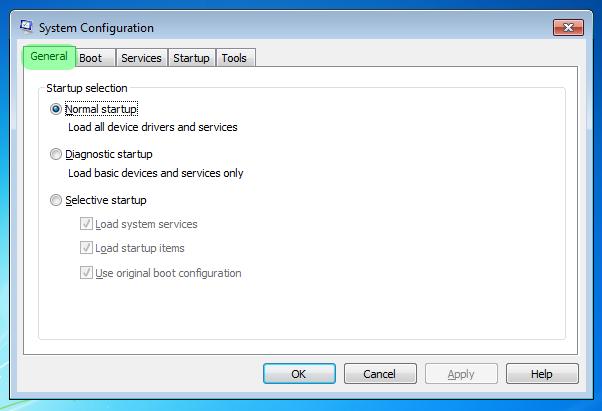
3.Click on the General tab in System Configuration Utility.
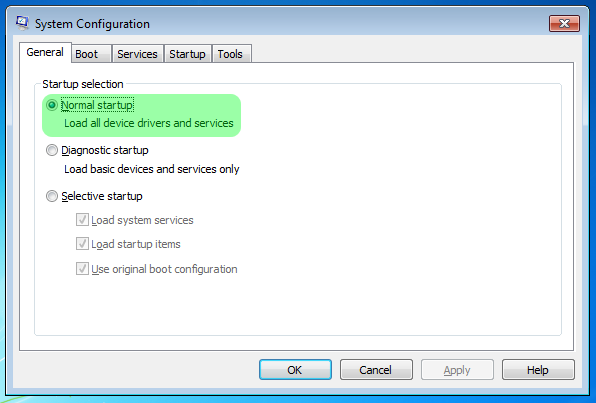
4.Choose the Normal Startup option if it is not chosen.
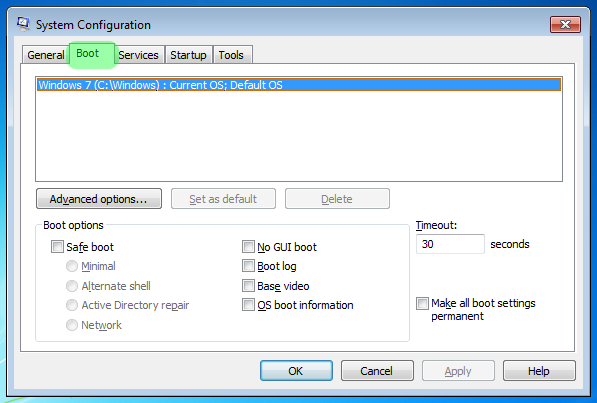
5.Click on the Boot tab.
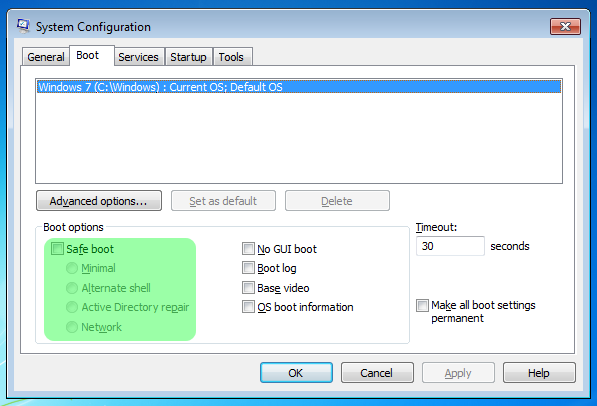
6.Uncheck the Safe Boot option if it is checked.
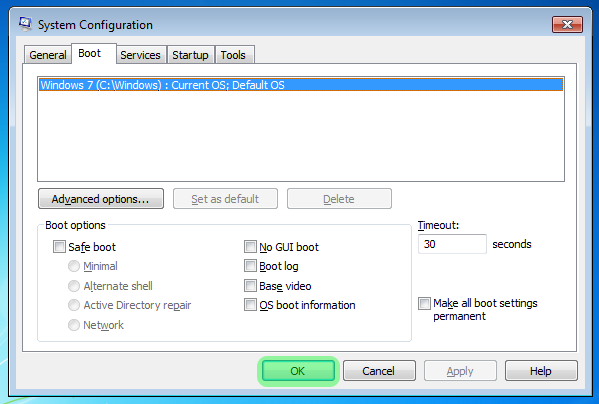
7.Click the OK button in System Configuration Utility.
8.Restart your computer.
- Your computer should reboot normally.
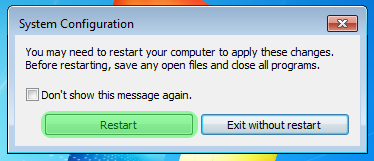
Method 2 :- Exit Safe Mode on a Mac
Exit Safe Mode Normally
1.Open the Apple menu. Click the Apple logo on the menu bar.
2.Restart your Mac. Click Restart... from the Apple Menu.
If Your Mac Keeps Booting into Safe Mode - Check your Keyboard
Pressing the ? Shift key while your Mac is booting causes it to enter Safe Mode.
1.Check that your ? Shift key is not stuck or broken.
2.Restart your Mac to boot normally after you have made sure that the ? Shiftkey is not stuck.
If Your Mac Keeps Booting into Safe Mode - Reset PRAM
You can reset your Macs PRAM. PRAM is a part of memory that stores settings of your computer which is loaded when your Mac starts. Your PRAM may be the cause of your Mac continuously starting in Safe Mode. Resetting the PRAM may reset some settings of your Mac.
1.Completely turn off your Mac. Open the Apple menu and click the Shut Down...option.
2.Power the Mac back on and immediately press and hold the ? Option+? Command+P+R keys simultaneously, before the gray boot screen appears.
3.Hold the key combination until your Mac automatically reboots and you hear the start-up chime. Your settings have been restored.
Available link for download
Thursday, April 13, 2017
How to Start a Computer in Safe Mode
How to Start a Computer in Safe Mode
How to Start a Computer in Safe Mode
When you start your computer in Safe Mode, only basic files and drivers will boot up - providing you with the opportunity to troubleshoot issues you may be experiencing with your computers hard drive. Follow the steps outlined in this article to start your computer in Safe Mode for Mac OS X, Windows 8, Windows 7, Windows Vista, and Windows XP.
Method 1 :- Windows 8
1.Power on your Windows 8 computer.

2.Click or tap on the "Power" icon at the sign-in screen after Windows 8 loads.

3.Hold down the "Shift" key, then click or tap on "Restart." Your computer will then launch "Windows Startup Settings."

4.Select "Safe Mode" from the options provided, then press "Enter." Your computer will now boot up in Safe Mode.
Method 2 :- Windows 7, Windows Vista, and Windows XP
1.Remove all discs from your computer, including DVDs, CDs, and floppy disks.
2.Power on or restart your computer.
3.Press and hold the "F8" button as your computer restarts. The "Advanced Boot Options" screen will load.
4.Highlight "Safe Mode" using your arrow keys, then press "Enter." Your computer will then start up in Safe Mode.
Method 3 :- Mac OS X
1.Power on your Mac computer.
2.Listen for your computers startup tone, then immediately press and hold the "Shift" key.
Available link for download
Subscribe to:
Posts (Atom)