Showing posts with label run. Show all posts
Showing posts with label run. Show all posts
Monday, May 15, 2017
Android Apps Ko Computer Me Run Kaise Kare
Android Apps Ko Computer Me Run Kaise Kare
Android Apps Ko Computer Me Run Kaise Kare
Hello dosto agar aap android game ya android apps ko apne computer ya laptop me chalana Chahte hai to aaj mai aapko iske bare me hi batane wala hu dosto agar aapke pass android mobile nahi hai sirf computer ya laptop hai to mai aapko ek aise softwere ko de raha hu jiski madad se aap apne computer me bhi android app ko install kar payege
dosto aaj ke jamane me laghbhag sare logo ke pass aaj android hai par computer ya laptop nahi aur aaj aise bhi log hai jinke pass computer ya laptop to hai par android device nahi hai to aaj ka mere post un bhaieyo ke liye hai jinke pass android nahi hai hai aur wo apne computer me hi android app ko use karne Chahte hai jaise WhatsApp,Imo ,ANDROID Games ya bahut sare to chaliye dosto jante hai ki kaise chalega android app computer me
Android Games Ko Computer Me Kaise Chalaye?
Dosto android app ko computer me chalane ke liye ek android emulator softwere aata hai jo hame apne computer me install karna hota hai tab jake hi hum apne computer me android app ya game ko chala sakte hai aur Yaha par ye bhi bata deta hu ki agar aapke pass koi aisa game ya apps hai jo aapke mobile me support nahi karta hai to screen size ki wajah se to aap usko apne computer me is app ki madad se chala sakte hai aur kabhi kabhi aisa bhi hota hai ki Aap apne mobile me koi aisa aap ya game hai jo aapke mobile me run hone se mobile hang karta ho to aap usko bhi computer me run kar sakte hai chahe aapka android app koi bhi ho aapke computer me badheya aur atche se run hoga ab mai aapko bata deta hu ki us computer softwere ko kaise download kare us

Bluestacks Ki Madad Se Apne Computer Me Android App Kaise Chalaye:
1: Sabse pehle aap apne computer me bluestacks softwere ko download kare Download Karne Ke Liye Yaha Click Kare
2: Ab download ho jane ke bad aap bluestacks ko apne computer ya laptop me install kare
3: phir aapko install karte samay thoda time lag sakta hai phir jab aapka bluestacks puri tarah install ho jaye tab aap bluestacks ko open kare phir aapko puri tarah bluestacks ko use karne ke liye aap usme apna imel id dal kar use puri tarah configure karle
4: Dosto ab aapke computer me bluestacks puri tarah INSTALL ho chukka hai ab aap jis folder ya file me android app ya game ko rakhe hai pehle usko aap install karle bluestacks me phir aap us aap ya game ko apne computer me run kar sakte hai
Ye Post Bhi Padhe:
Computer Ki Aur Jyada Tricks Ki Jankari Ke Liye Yaha Click Kare
Android Mobile Ki Tricks Ki Jankari Ke Liye Yaha Click Kare
Mobile Recharge Tricks Ki Jankari Ke Liye Yaha Click kare
to dosto ye post aapko kaisa laga aap comment me jarur bataye aur sath hi sath aap mere site ke facebook page ko like jarur kare aur post atcha lage to apne dosto ke pass share jarur kare
Available link for download
Friday, May 12, 2017
Supreme Court Appoints Vinod Rai as committee chief to run BCCI
Supreme Court Appoints Vinod Rai as committee chief to run BCCI
Supreme Court Appoints Vinod Rai as committee chief to run BCCI
Read more »
Available link for download
Thursday, April 27, 2017
How To Run Play Android Games And Apps on My PC
How To Run Play Android Games And Apps on My PC
How To Run & Play Android Games And Apps on My PC
Lots of Android smart phone users play android games and apps in mobile phones. Lots of best games and apps available only for android operating system only. But the problem is that the android smart phone display screen is short (not big like computer), not so fun when play android games in mobile phone.
In this tutorial we learn about how to play and run android games and app in computer. Now it is possible and very simple to run android games in window 7, window 8, window 10 by using some step given below.

Play Android Games on My PC
Many ways available to play Android Games on a Windows PC. In this computer tips and tricks we know that how to run play the Android Games on a Windows PC by using BlueStacks Android emulator. The BlueStacks software is most popular software to play best android games on computer. The BlueStacks is used for play all best android games in window pc and very easy to install in window pc/ Mac and very easy to use.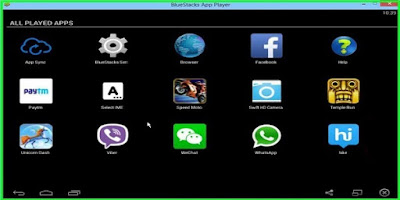
Type Of Way To Run Android Games on Window PC
Total 7 ways to play Play Android Games on Windows PC, all the type to play games in pc given below but in this tutorial we learn about BlueStacks software to run android apps in computer.1. Install BlueStacks Android emulator to Play Best Android Games on PC.
2. Install Android SDK Android emulator to run Top class Android Games on computer.
3. Use Genymotion to Play Android games on Window PC And Mac.
4. Use Youwave to play Android games on window PC and Mac.
5. Use Internet browser like google chrome, Mozilla Firefox Run Android Games.
6. Use Android X-86.
7. Use Live Android to run Android Games on PC.
Last 5 ways to play android game in compute are alternative to BlueStacks Android emulator. So users are also use the alternative of BlueStacks Android emulator to play android games on window pc.
Run Android Games on Computer
How To Play Android Games And Apps on My PC step by step with image by using BlueStacks App Player.1st Step - Download BlueStacks App Player 0.10.6.8001.
First of all you must need to download free software the name is BlueStacks Android emulator. To Download BlueStacks Android emulator and are alternative of BlueStacks, open internet browser like internet explorer, Mozilla Firefox, google chrome, opera etc. In the url bar (address bar) type "www.google.com" and search the keyword "BlueStacks Android emulator" to download it. User also type in url bar "www.bluestacks.com" to download BlueStacks Android emulator.
2nd Step - Install BlueStacks Software in Window and Mac.
Click on the the link below this text "Play apps on PC and Mac" or click on the link "Download For PC" TO download BlueStacks Software in Window and Mac. After the successfully download this software, click on run and double click on the file install or right click on the file & click open and then click run option.
3rd Step - Open BlueStacks And Play Games
After the successfully download & install BlueStacks Android emulator in your pc, double click on the desktop bluestack icon and install your favorite games and apps in your pc.
BlueStacks App Player is a great tool and software for allowing you to play your favorite android mobile apps/games in full screen PC or Mac.
BlueStacks App Player Key Features
1. Fully customizable environment
2. Support for multiple OS configurations
3. Google Play integration
Click on the link given below to download latest verson on BlueStacks App Player 0.10.6.8001
The other type of ways to play android games and apps in window and pc coming soon on next tutorial.
Available link for download
Subscribe to:
Posts (Atom)