Showing posts with label disable. Show all posts
Showing posts with label disable. Show all posts
Thursday, May 18, 2017
How to Disable the Menu Show Delay and Make Your Computer Faster
How to Disable the Menu Show Delay and Make Your Computer Faster
How to Disable the Menu Show Delay and Make Your Computer Faster
When you stop menu delay it makes Windows faster. Simply it disables delay of menu.
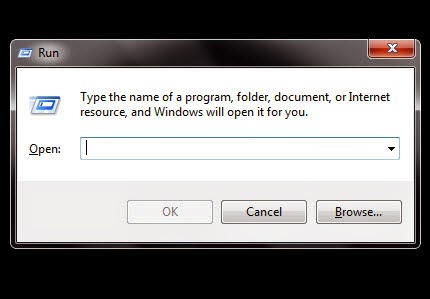
1.Go to START> RUN.
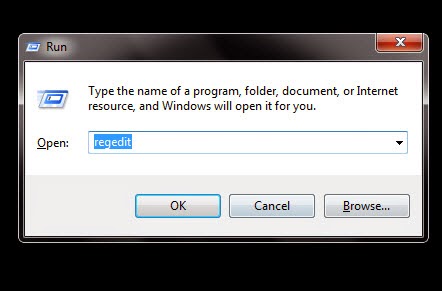
2.Write regedit and click on OK.
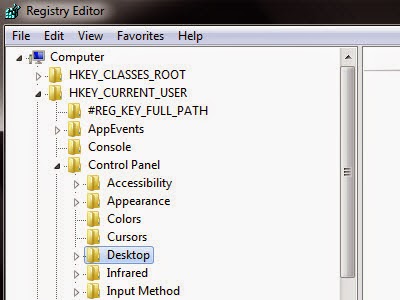
3.Go to HKEY_CURRENT_USER> Control_Panel> Desktop.
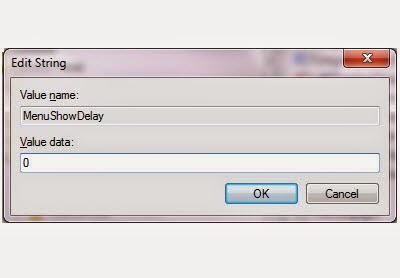
4.At right panel click on "MenuShowDelay" and set the value to "0".
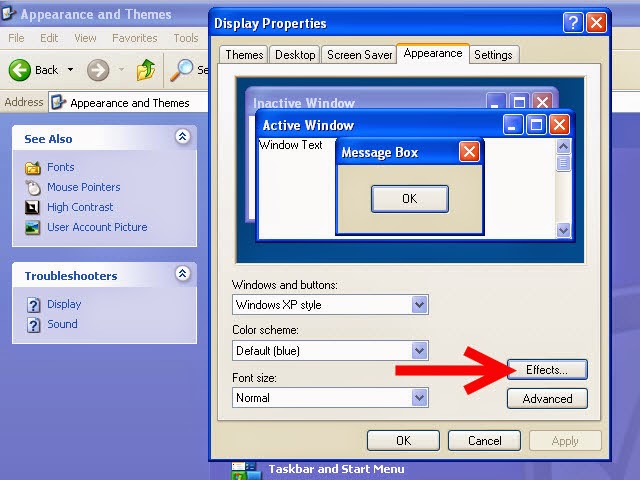
5.Then open Control Panel> Display> Appearance> Effects.
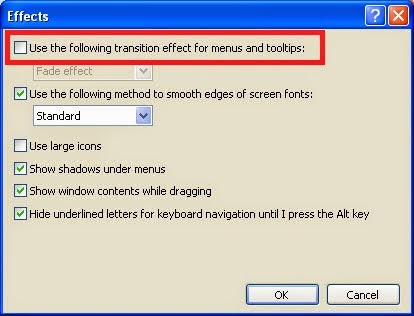
6.Un-mark "Use the following transition effects for menu and tooltips:"
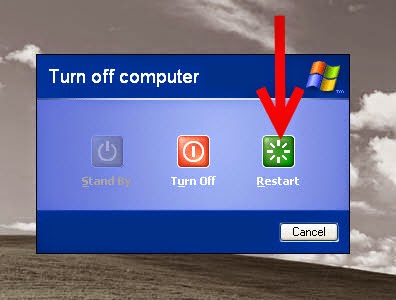
7.Restart your computer.
Available link for download
Tuesday, March 28, 2017
How to Disable Adblock in crome
How to Disable Adblock in crome
How to Disable Adblock
AdBlock is an Internet browser extension that users can install to block and prevent advertisements from showing up on all websites. AdBlock is currently available in Google Chrome, Apple Safari, Mozilla, Firefox, Opera, and a few other browsers. Disable AdBlock in your browser when you no longer want to use the extension for blocking advertisements.
1.Launch a session of Chrome on your computer.
2.Click on the Chrome menu button. The Chrome menu button can be found at the top right corner of Chrome, and features 3 horizontal lines.
3.Point to Tools, then select Extensions. A list of all extensions you have in Chrome will display.
4.Navigate to the AdBlock extension in your list of add-ons.
5.Remove the checkmark next to Enabled to the right of the AdBlock extension. AdBlock will temporarily be disabled until you return to the Chrome Extensions menu to re-enable the extension[1].
- If you want to permanently uninstall AdBlock from Chrome, click on the trash can icon to the right of Enabled; then click on Remove when prompted to confirm your decision
Available link for download
Monday, March 6, 2017
How to Disable Internet Access
How to Disable Internet Access
How to Disable Internet Access
Sometimes, you want to block some programs from connecting to the Internet. This can be done in Windows in just a few short steps.
1. Open Control Panel.
- Start >> Control Panel.
2.Open the Security Center.

3.Open Windows Firewall settings.
- Open the "Exceptions" tab.
- Un check the program you want to block its access to the internet.
- Click on "ok".
Available link for download
Subscribe to:
Posts (Atom)