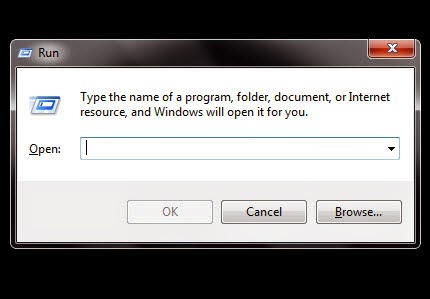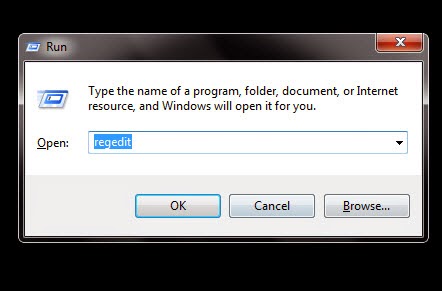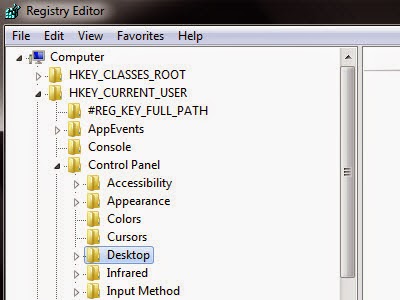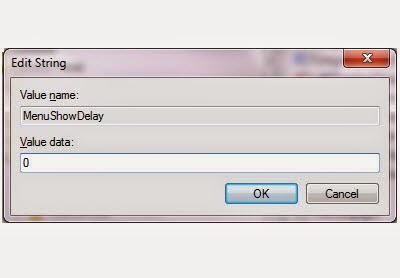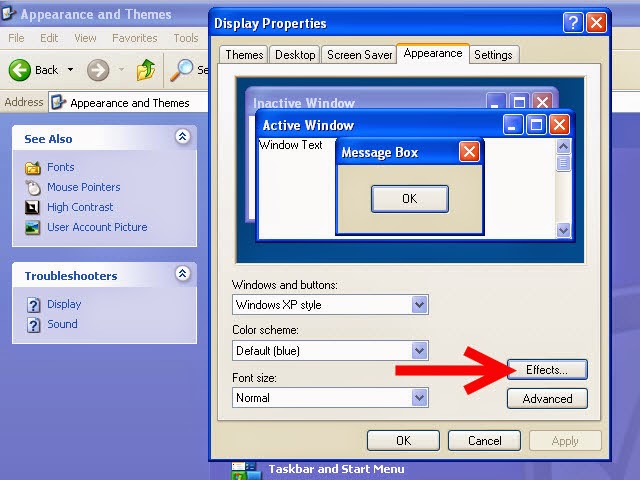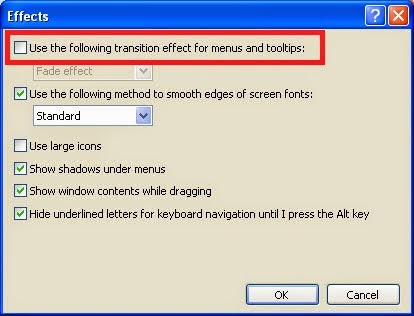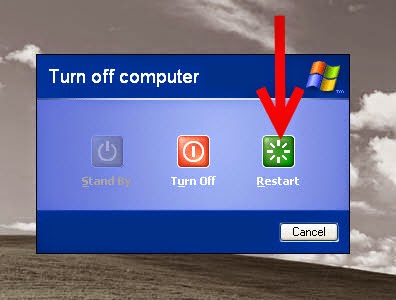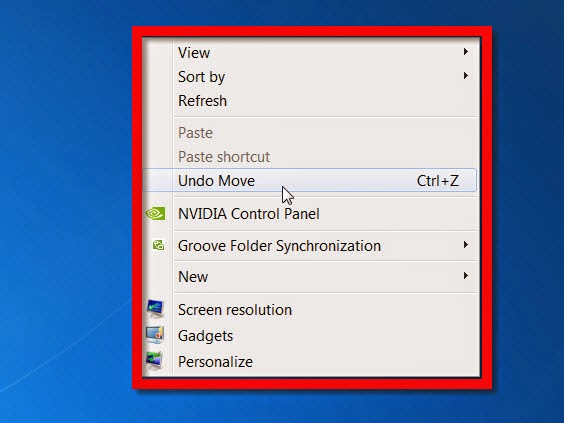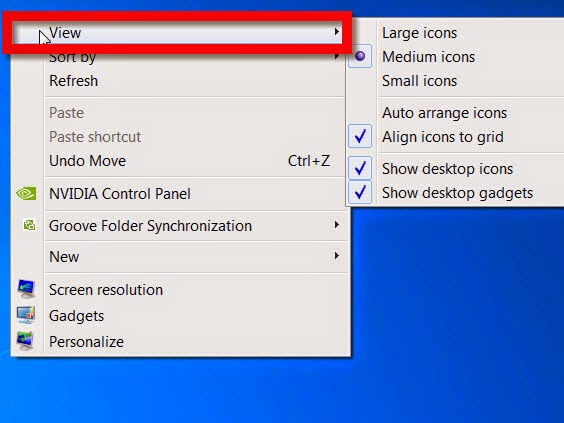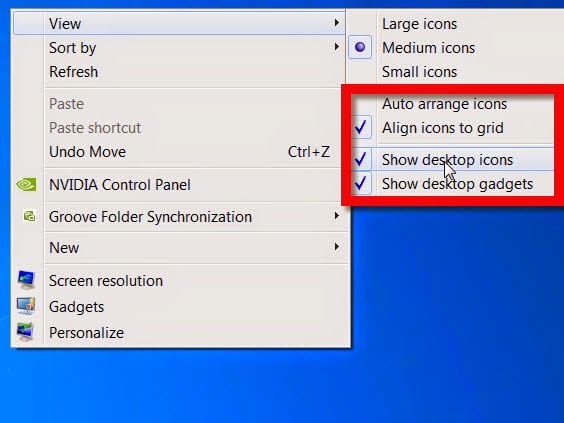Along with the filled Aadhaar enrollment form, following documents need to be produced in original or attested copies from notary/gazetted officer.
- Proof of Identity (PoI)
- Proof of Address (PoA)
- Date of Birth (DoB)
As per the UID website, following are the documents which will be accepted as proof. If you don’t have some or any of the listed documents, see the bottom section ‘In case one does not have documents for proof’ for the procedure to be followed.
Proof of Identity (PoI) (containing name and photo)
- Passport
- PAN Card
- Ration/ PDS Photo Card
- Voter ID
- Driving License
- Government Photo ID Cards
- NREGS Job Card
- Photo ID issued by Recognized Educational Institution
- Arms License
- Photo Bank ATM Card
- Photo Credit Card
- Pensioner Photo Card
- Freedom Fighter Photo Card
- Kissan Photo Passbook
- CGHS / ECHS Photo Card
- Address Card having Name and Photo issued by Department of Posts
- Certificate of Identify having photo issued by Group A Gazetted Officer on letterhead
Documents without photos will not be accepted. Older photos are acceptable.
Proof of Address (PoA) (containing name and address)
- Passport
- Bank Statement/ Passbook
- Post Office Account Statement/Passbook
- Ration Card
- Voter ID
- Driving License
- Government Photo ID cards
- Electricity Bill (not older than 3 months)
- Water bill (not older than 3 months)
- Telephone Landline Bill (not older than 3 months)
- Property Tax Receipt (not older than 3 months)
- Credit Card Statement (not older than 3 months)
- Insurance Policy
- Signed Letter having Photo from Bank on letterhead
- Signed Letter having Photo issued by registered Company on letterhead
- Signed Letter having Photo issued by Recognized Educational Instruction on letterhead
- NREGS Job Card
- Arms License
- Pensioner Card
- Freedom Fighter Card
- Kissan Passbook
- CGHS / ECHS Card
- Certificate of Address having photo issued by MP or MLA or Group A Gazetted Officer on letterhead
- Certificate of Address issued by Village Panchayat head or its equivalent authority (for rural areas)
- Income Tax Assessment Order
- Vehicle Registration Certificate
- Registered Sale / Lease / Rent Agreement
- Address Card having Photo issued by Department of Posts
- Caste and Domicile Certificate having photo issued by the state government.
For Date of Birth (DoB) proof (having name and DoB)
- Birth Certificate
- SSLC Book/Certificate
- Passport
- Certificate of Date of Birth issued by Group A Gazetted Officer on letterhead