Tuesday, June 6, 2017
How to Change the Color of Toolbars
How to Change the Color of Toolbars
How to Change the Color of Toolbars
You can change and modify the colors of toolbars on most systems and applications when you no longer want to use default colors. In most cases, you can modify toolbar colors directly within your system’s settings or preferences menu, or you can download third-party apps that allow you to further customize your toolbar colors.
Method1 :- Changing the Toolbar Color in Windows 8
1.Right-click on your Windows 8 desktop and select “Personalize.”
2.Click on the icon labeled “Color” located near the bottom of the window. The Color and Appearance control panel will display on-screen.
3.Click directly on the color you want displayed in your toolbar.
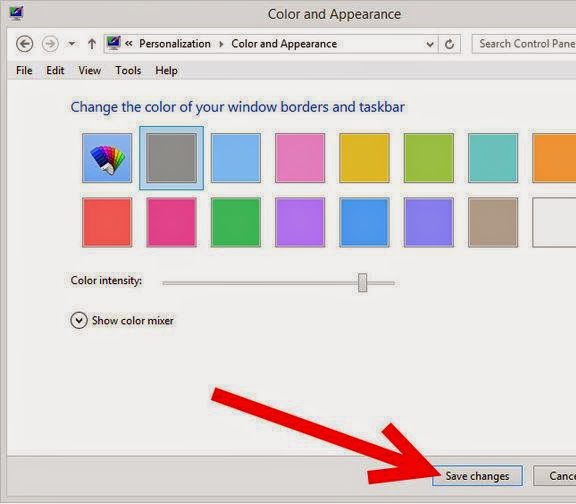
4.Click on “Save changes.” The color of your Windows 8 toolbar will now change to the color you selected.
Method2 :- Changing the Toolbar Color in Windows 7
1.Click on “Start” and select “Control Panel.”
2.Type “personalization” into the search box within Control Panel.
3.Select “Personalization.” A number of different Windows themes will display on-screen.
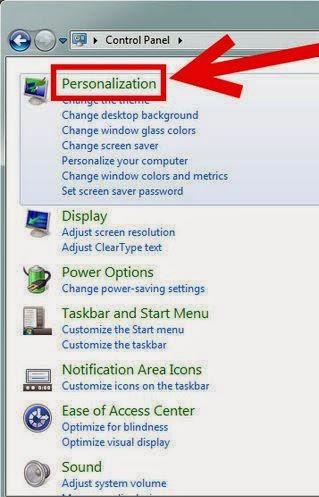
4.Click on the color theme you want displayed on your Windows desktop. The color of your toolbar will change based on the theme you select.
5.Click on “Apply,” then “OK.” The color of your toolbar will now be changed.
Method3 :- Changing the Toolbar Color in Windows Vista
1.Click on “Start” and select “Control Panel.”
2.Click on “Appearance and Personalization” and select “Personalization.”
3.Click on “Window Color and Appearance.”
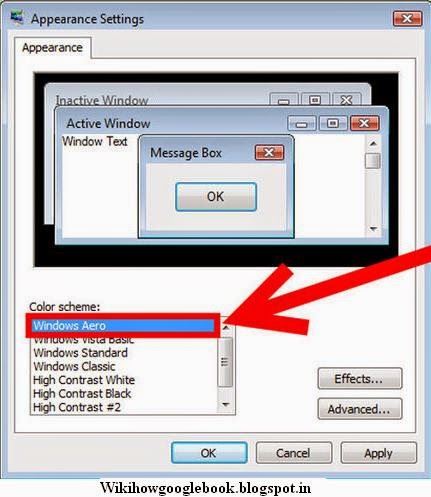
4.Click directly on the color you want displayed in your toolbar.
5.Click on “OK” and close Control Panel. Your toolbar color will now change to the color you selected.
Method4 :- Changing the Toolbar Color in Mac OS X
1.Open the Applications folder located in the Dock on your Mac desktop.
2.Launch the App Store.
3.Enter keywords into the search field of the App Store such as “customize dock” or “dock color.” The app store will display a list of existing third-party apps you can download that will allow you to change and customize the color of your Dock.
- Alternately, you can search for third-party apps using the search engine of your choice
4.Select the app or click on the website from which you want to download or purchase an app that will customize your Dock color. Examples of such apps are DockMod, DockColor, and Dock Designer.
5.Follow the on-screen instructions to download and use the app to change the color of your Dock.
- Contact the developer of the third-party app directly if you need support and help with using the app to change your Dock color.
Available link for download