Thursday, June 1, 2017
How to Create an Apple ID Account and Download Apps from Apple App Store
How to Create an Apple ID Account and Download Apps from Apple App Store
How to Create an Apple ID Account and Download Apps from Apple App Store
There is no doubt that besides the features of the phone itself; apps are the things that make a smartphone even smarter. Apple also occupies the top place for apps manufacture. The app developer community of Apple has created over 775,000 apps for various products from Apple such as iPhone, iPad, iPod throughout the world and has spent billions dollars for them. Apple App Store is the place where you can get all those apps. Some of the apps can be downloaded for free while others are available in nominal price. Apple just recently announced that over 40 billion apps have been downloaded from app store since its launch in 2008. Apple claims that nearly 20 billion apps were downloaded in 2012 alone. It also claims that there are over 500 million active user of App Store. If you use any of the Apple products and want to download some apps from Apple App Story, you need have an Apple ID account. The same Apple ID account can be used to download apps from iTunes Store, App Store, iBookstore, and Mac App Store.
1.Creating an Apple ID account on iPhone
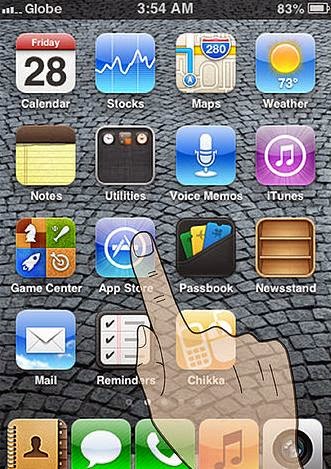
2.The very first thing, you need to do on your iPhone is find and open the App Store. You can locate App Store icon in blue color that contain the letter ‘A’ surrounded by a circle.
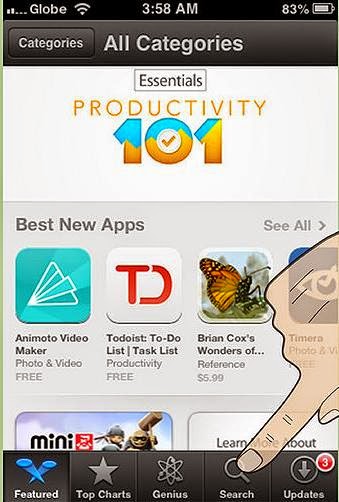
3.Next you need to browse and find the app you want to download. There are different categories like new apps, popular and frequently downloaded apps, featured apps, the current top 25 apps, or view apps by category for easy browsing. You can also directly search the apps you want to download by tapping on the search bar and typing the keywords or app name
4.Once you find the app you’re looking for, tap on it to view the details. The details of app may include complete description of the app, developers name or company, its price if not available for free, along with reviews and ratings provided by other iPhone users.
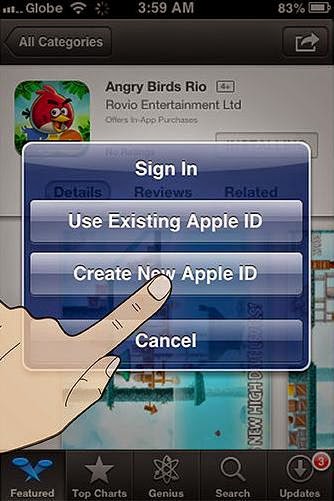
5.You then must tap on install button to install the app on your device. When you do that a new window appears telling you to sign in or create a new Apple ID. Proceed with create new Apple ID, fill in the necessary details and then tap Done.
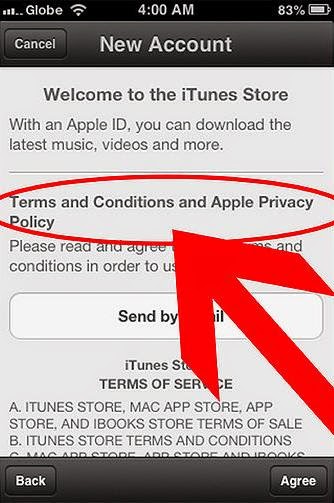
6.You’ll need to read the Terms and conditions of Apple App Store and click on Agree button located at the bottom of the page to proceed.
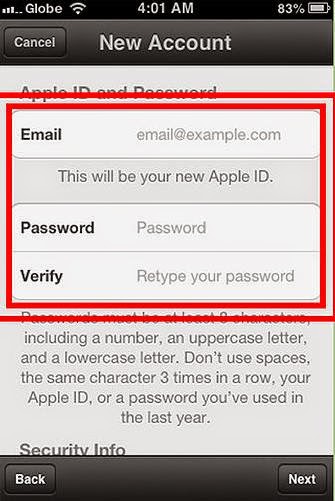
7.Next you need to enter your email address, birthday, answer security question, and create your password.
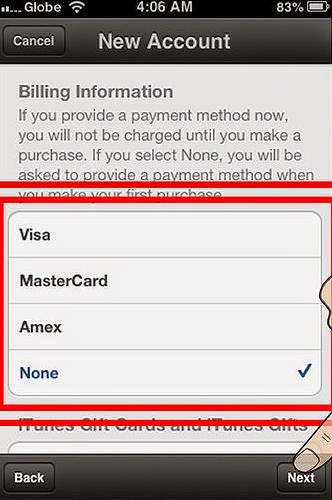
8.After that you need to select the mode of payment for paid apps and none for free apps and tap next.
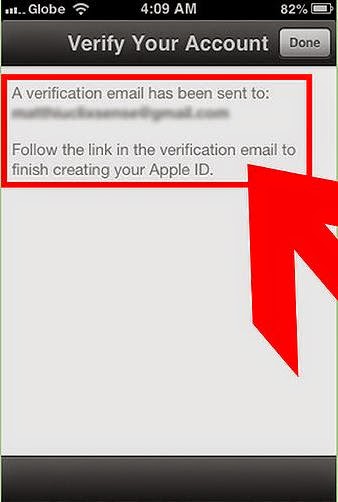
9.Now you will see a new window asking you to verify your account. You need to check your email to activate your account. And when you tap on the link you will automatically prompted to sign in with your account and password.
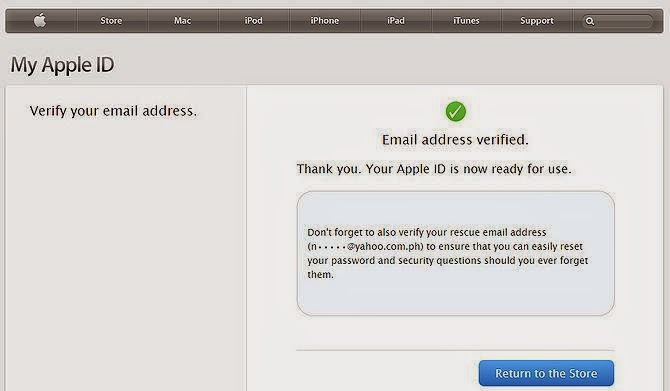
10.Once you do that, you have successfully created an Apple account and can now download the apps and enjoy iTunes, iBookstore and App store on your iPhone, iPad or iPod.
Available link for download