Saturday, May 6, 2017
How to Delete System Restore Files
How to Delete System Restore Files
How to Delete System Restore Files
System restore allows you to set your computer back to a previous date when it was working correctly if something goes wrong with your system that you cannot reverse. You may want to delete system restore files to free up disk space on your drive. Here are some steps to delete old system files and to turn system restore off on your system.
Method1 :- Delete All Old System Restore Files, Except the Most Recent
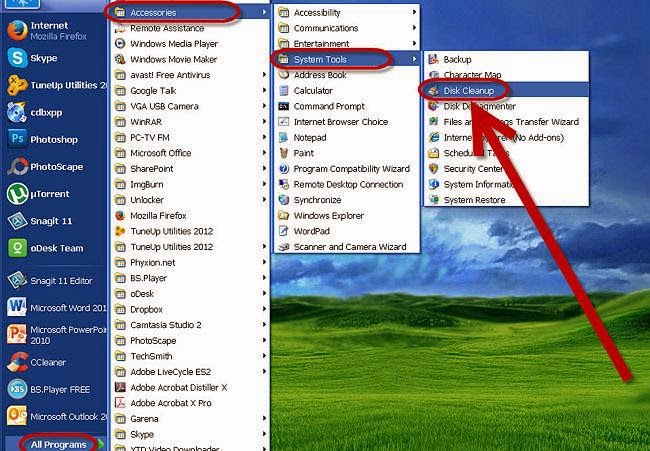
1. Access the main menu by selecting "Start." Hover your cursor arrow over "All Programs," then the folder titled Accessories, and then System Tools. Click on the program called "Disk Cleanup."
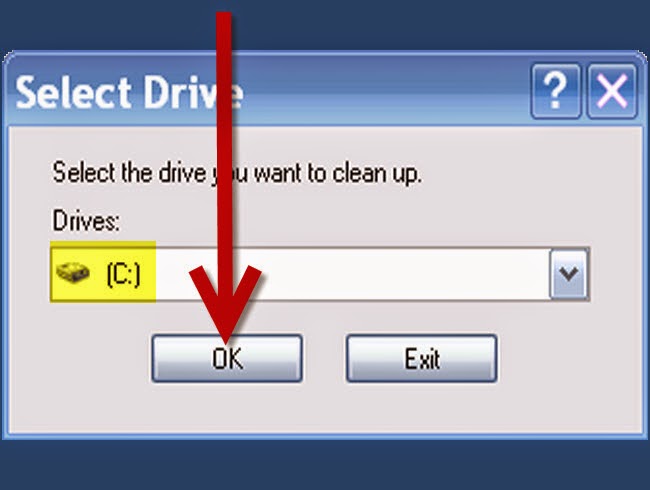
2.Choose the "(C:)" drive from the drop-down menu and then press "OK."
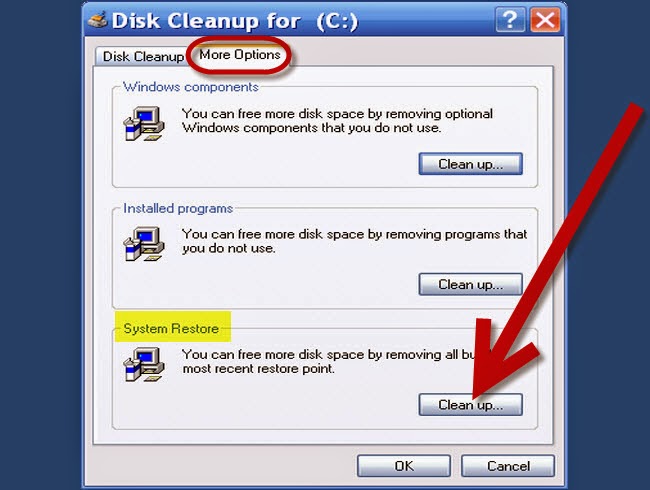
3.Choose the tab marked "More Options" once Disk Cleanup has finished running its task. Under the heading "System Restore," click on the "Clean up" button.
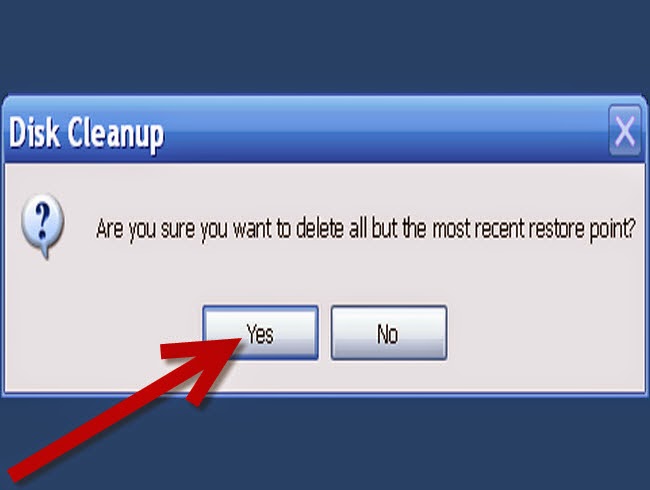
4.Choose "Yes" on the dialogue box to delete all old system restore files, except for the most recent.
- Windows will continue to create new restore points after running this task, so if you would like to frequently free up space on your drive, you will need to perform the process regularly.
Method2 :- Delete All System Restore Files and Turn System Restore Off in Windows 7
1.Access the main menu by selecting "Start," place the cursor over Computerand press the right mouse button, then choose "Properties."
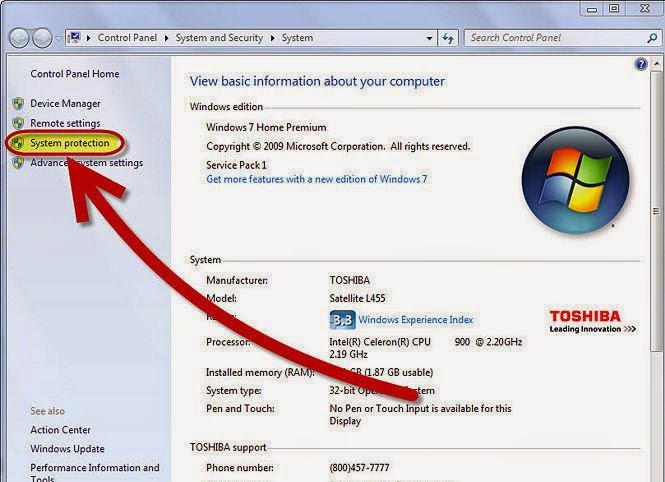
2.On the left-hand side of the window, choose the link called "System protection."
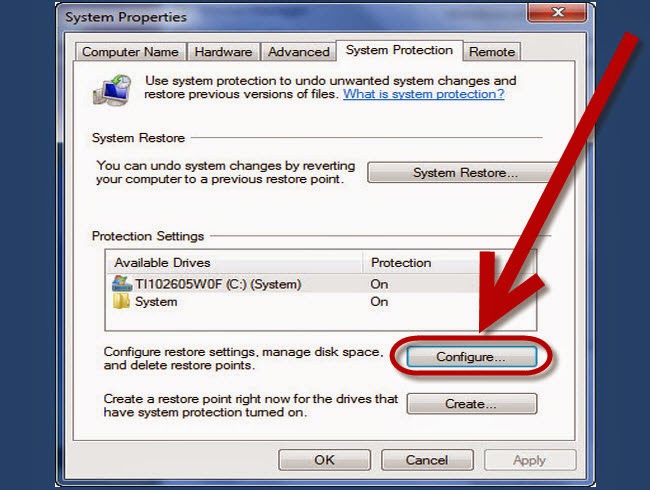
3.Choose the button marked "Configure,"
- Select the button next to "Turn off system protection" and click "Apply".
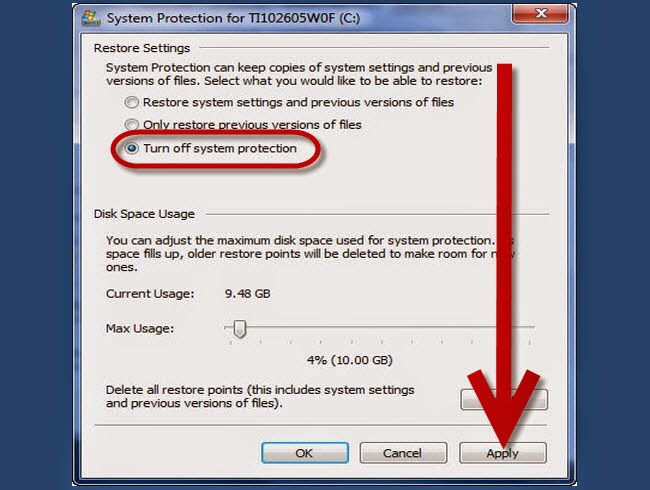
Available link for download