Showing posts with label permanently. Show all posts
Showing posts with label permanently. Show all posts
Tuesday, May 9, 2017
How Can I Delete My Facebook Account Permanently
How Can I Delete My Facebook Account Permanently
How Can I Delete My Facebook Account Permanently
Sometime back one of my friend asked me “How can I delete my Facebook account permanently, whenever I am trying to delete, it is getting activated again”. So this post will answer that question and will explain why it was getting reactivated again.
Facebook allows you to temporarily deactivate your account which will hide all your information on Facebook from others that means no one will be able to access your information on Facebook. But this does not permanently delete your Facebook account, whenever you want you can again re activate your account and you can see all your data as it was. But what if you want to delete your Facebook account permanently?
This article will guide you on how to permanently delete a Facebook account with some other tips that need to be taken care before and after deleting your Facebook account.
Steps to delete Facebook account permanently

There are some important things that you need to double check before deleting your Facebook account.
Recheck the below points before deleting Facebook account

- Take a backup of your Facebook data before deleting the account; it may be useful in future.
- Make sure that you check all services wherever you use Facebook Connect to login to the account, wherever possible try to create your login account with that service and avoid using Facebook Connect to login.
- Check all the plugins for your browser which auto login to your Facebook account, if possible disable or uninstall them.
- Check all your mobile devices apps wherever you use your Facebook account. If possible uninstall them or disable them so that they cannot use your Facebook account.
- Remove all of your linked account with Facebook one could be the Twitter. This will prevent you from accidental to your Facebook account after deleting the account.
Now you must be thinking why do I need to take care of the above things? The answer is after you delete your Facebook account permanently the system takes 10-14 days to delete all your data completely and if you try to login to your account within this period your Facebook account will be re activated again.
The Process to delete Facebook account:
- First of all Login to your Facebook account.
- Access the Facebook’s account delete page and click on the Submit button.
3. Now when it pops up a confirmation message, enter your password and validate the captcha image and click on the ‘Okay’ button and follow the rest of the instructions.
After submitting the account deletion process successfully you will get an email from Facebook saying “Your account will be deleted in 14 days”.
Things to be taken care after successfully submitting the account deletion request:
As already I have told that after deleting your account if you try to login to your account before all data is deleted from Facebook system, your account may not be deleted and may be reactivated. So you need to take care of the below points after submitting the account deletion request.
- Do not try to login to your Facebook account at any point of time by any means.
- Do not use Facebook connect service to login to any websites.
- Do not click on Facebook ‘Share’ or ‘Like’ button on any website.
If you follow all of the above process you Facebook account will be permanently deleted after 14 days. After permanent deletion you will get an email from Facebook regarding the deletion of account. To confirm it you can login to your account and if you are unable to login, your Facebook account has been deleted permanently.
Available link for download
Friday, March 24, 2017
How to Remove Aadhaar Card PDF Password Permanently
How to Remove Aadhaar Card PDF Password Permanently
As we know every time when we try open the Aadhaar Card PDF File you will have to enter the password.
But today I will provide you one trick which will help to remove Aadhaar Card PDF Password Permanently from the file. Some time it becomes difficult to enter the password again and again to open your e-Aadhaar Card PDF File as well as some times you forget what is the password to open your Aadhaar Card PDF Document.
So to come out of this trouble or situations it is always better to remove Aadhaar card PDF Password Permanently from the file so that you will able to open your Aadhaar Card PDF File without entering any password.
Now let’s get familiar with how to remove Aadhaar Card PDF Password Permanently.
Guide on How to Remove Aadhaar Card PDF Password Permanently
There are several methods to remove aadhaar card pdf password permanently from the file, but here I am disclosing the method which will help you to remove the password from aadhaar card pdf file permanently.
Remove Aadhaar Card PDF Password Permanently with Google Chrome Browser
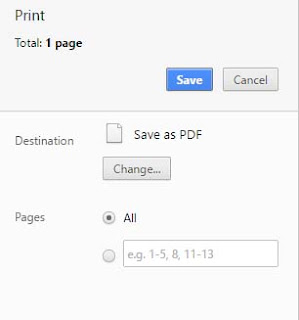
Also Read: How to Find Aadhaar Card PDF Password on Acknowledgement or Resident Copy
But today I will provide you one trick which will help to remove Aadhaar Card PDF Password Permanently from the file. Some time it becomes difficult to enter the password again and again to open your e-Aadhaar Card PDF File as well as some times you forget what is the password to open your Aadhaar Card PDF Document.
So to come out of this trouble or situations it is always better to remove Aadhaar card PDF Password Permanently from the file so that you will able to open your Aadhaar Card PDF File without entering any password.
Now let’s get familiar with how to remove Aadhaar Card PDF Password Permanently.
Guide on How to Remove Aadhaar Card PDF Password Permanently
There are several methods to remove aadhaar card pdf password permanently from the file, but here I am disclosing the method which will help you to remove the password from aadhaar card pdf file permanently.
Remove Aadhaar Card PDF Password Permanently with Google Chrome Browser
- Just open your e-Aadhaar Card PDF File with Google Chrome Browser, enter the password and open it.
- Once your Aadhaar Card PDF gets opened in Google Chrome, just click print by accessing file menu or press shortcut Ctrl+P on Windows or CMD+P on mac.
- Set the destination printer to Save as PDF and click on print button.
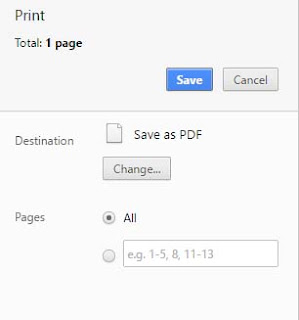
- Next you will have to set name for the file to be saved and destination where you want to save the new file, just select and save it.
Also Read: How to Find Aadhaar Card PDF Password on Acknowledgement or Resident Copy
Available link for download
Subscribe to:
Posts (Atom)