Saturday, April 22, 2017
How to Create Macros
How to Create Macros
How to Create Macros
A macro is a small program that performs a series of actions within software, such as word processors or spreadsheets. Most programs come with many macros you can access from menus or with a few keystrokes. However, you may find that you can complete the work you do easier and faster if you create macros of your own. Each software package has its own way of creating macros, but most should allow you to create a macro by recording.
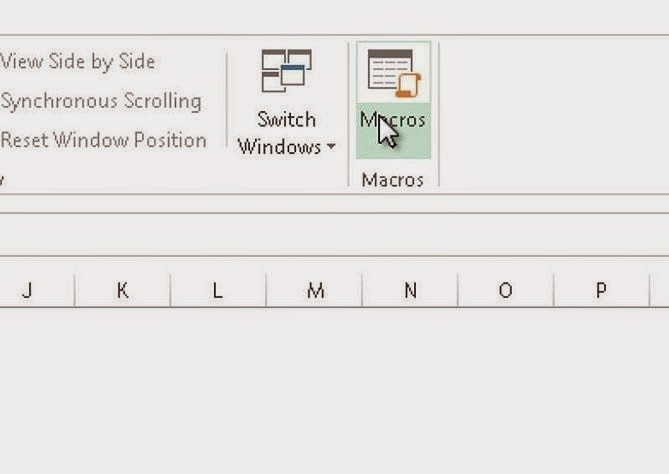
1.Make sure you know how to perform each action you want and where to find all the menu options you need to select so you dont have to search for them while recording. The macro will record every keystroke and mouse click, including those that are mistakes, such as clicking on menu options that arent what you want. These mistakes will occur each time you run the macro.
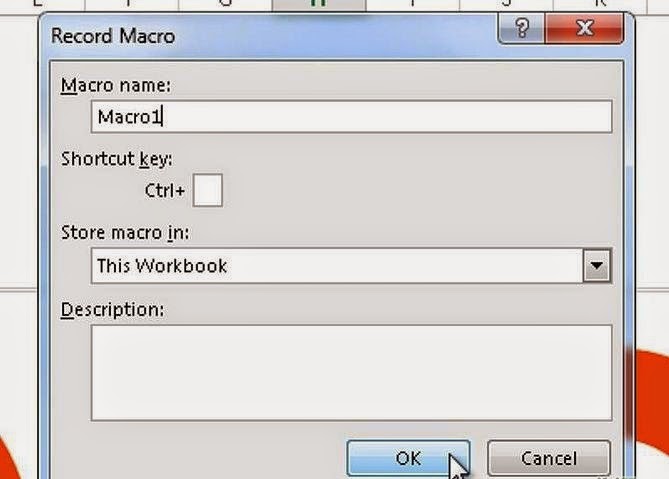
2.Find the macros menu and select the option to record a macro. You will see an icon or other indicator that you are recording. For instance, Microsoft Word will display an icon near your mouse pointer that resembles a cassette tape.
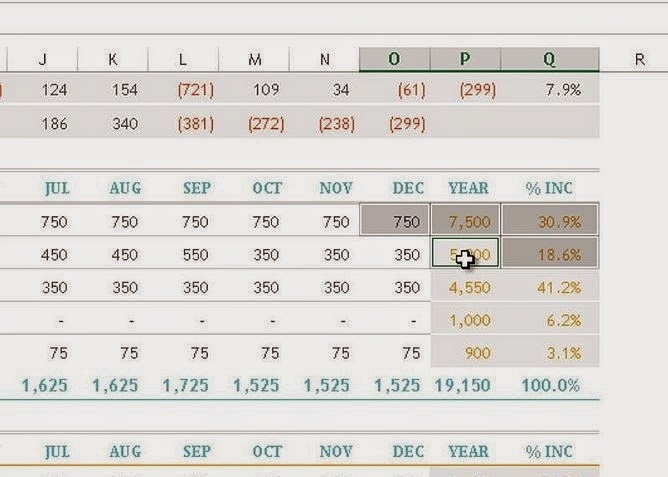
3.Name the macro. Give it it a name that will make it easy for you to remember what the macro does, and select one or a few keystrokes that you will use to run the macro.
4.Perform the actions you want the macro to perform automatically for you.Examples are setting margins, fonts and tabs; creating headers and footers; choosing how the pages will be numbered and how you will view the document on the screen.
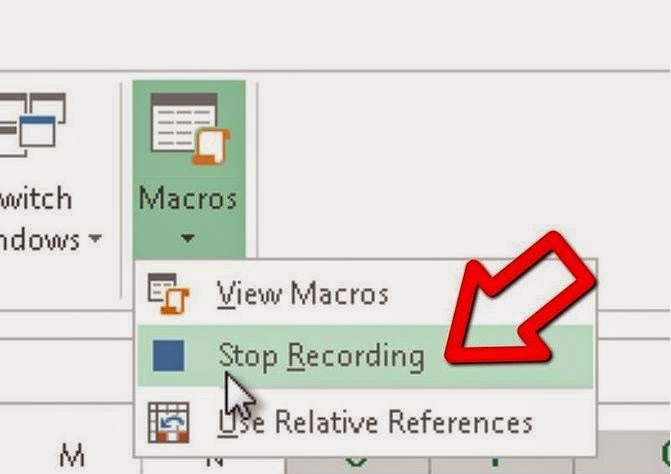
5.Stop recording.
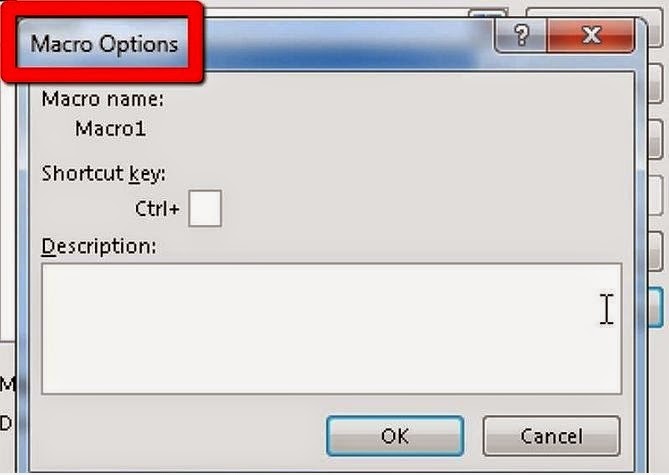
6.Test the macro by using the keystrokes you assigned to it, or by selecting the macro from the menu and running it. See if it performs the functions you intend and that you get the correct result.
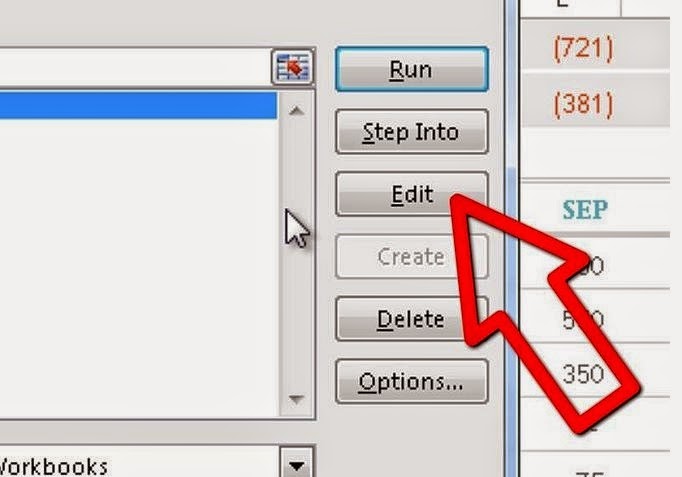
7.Edit the macro if you can; otherwise, re-record it. If you dont know anything about writing programs, you probably will not be able to edit the macro. Instead, re-record the macro to make changes, replacing the existing macro with a new one under the same name.
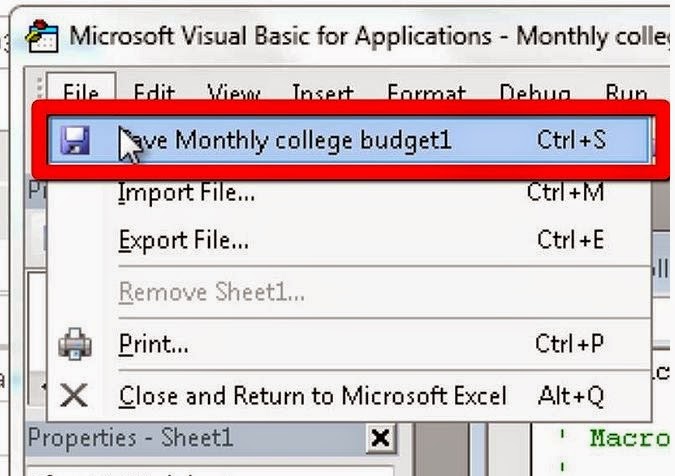
8.Save the macro, if prompted to do so as a separate step. Macros are saved in a specific directory with a specific file extension. If you change either of these, the software may not be able to find the macro the next time you want to use it.
Available link for download