Showing posts with label folder. Show all posts
Showing posts with label folder. Show all posts
Friday, June 16, 2017
How to Create a Nameless Folder in Computer
How to Create a Nameless Folder in Computer
How to Create a Nameless Folder in Computer
Have you ever wanted to create a nameless folder on your computer? Follow these simple steps to create your own nameless folder.
1.Right click on the desktop or within any directory.
2.From the context menu choose "New" then click on "folder" or,
3.Right click on any folder you want and choose "Rename".
4.With the name field for the folder still highlighted, press delete.
5.Press and hold the alt key and type the numerals 0160.
6.Release the alt key and press the enter key.
7.Kick back and enjoy the cleanliness of your new nameless folder.
Available link for download
Tuesday, May 23, 2017
How to Hide a Folder or File
How to Hide a Folder or File
How to Hide a Folder or File
Making a file or folder hidden is an easy way to add a small amount of security to your files, and can also be a good way to clean up some clutter in your file browser. Follow this guide to hide files in any operating system.
Method 1:- Windows
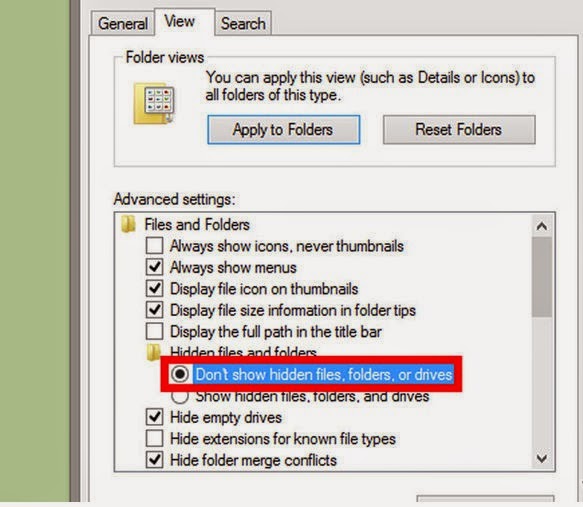
1.Set folder settings. To make sure that hidden files do not show up, hidden files need to be set to hidden in the Folder Options.
- In Windows XP, click Tools then Folder Options… in Windows Explorer. Click the View tab and under Advanced settings make sure that “Do not show hidden files and folders” is selected.
- In Windows Vista and Windows 7, click Organize in Windows Explorer, then Folder and Search Options. Click the View tab and under Advanced settings make sure that “Do not show hidden files and folders” is selected.
- In Windows 8, click the Options menu in the top-right corner of the window and select “Change folder and search options.” Click the View tab and under Advanced settings make sure that “Do not show hidden files, folders, and drives” is selected.
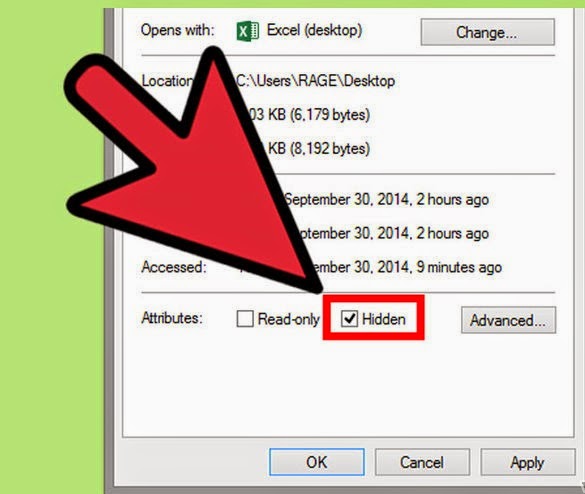
2.Navigate to the file or folder. Right-click on the file or folder and select Properties from the menu. In the General tab, check the Hidden box at the bottom. Click Apply and the OK.
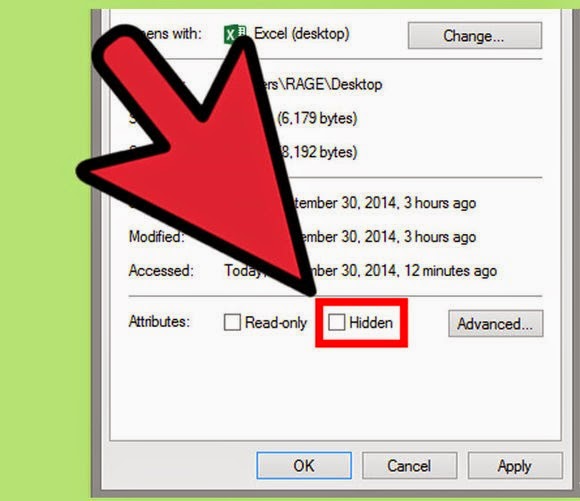
3.Unhide the file or folder. Open Folder Options and select “Show hidden files and folders.” Navigate to your hidden file or folder. It will appear grayed-out to designate that it is hidden. Right-click it and uncheck the Hidden box in the Properties window.
Method 2:- Mac OS X
1.Open Terminal. Type “chflags hidden” then drag the file or folder that you want to hide into the terminal. The location of the file will be entered in after the command you typed. Press return to hide the file.
2.Unhide the file. To unhide the file, type “chflags unhidden <file name and location>” into the Terminal. You must specific the location of the file as well as its name and extension. If hidden files are set to be viewable, then you can drag the file as you did in the first step.
3.Show hidden files. To see hidden files in the Finder, open the terminal and type “defaults write com.apple.Finder AppleShowAllFiles TRUE.” This will make all files visible. To set hidden folders back to invisible, type “defaults write com.apple.Finder AppleShowAllFiles FALSE.”
- You can make a file or folder invisible in Mac or Linux by adding a “.” to the front of a filename. In the terminal type “mv sample.txt .sample.txt”. This will rename the file so that it cannot be seen.
Method 3:- MS-DOS
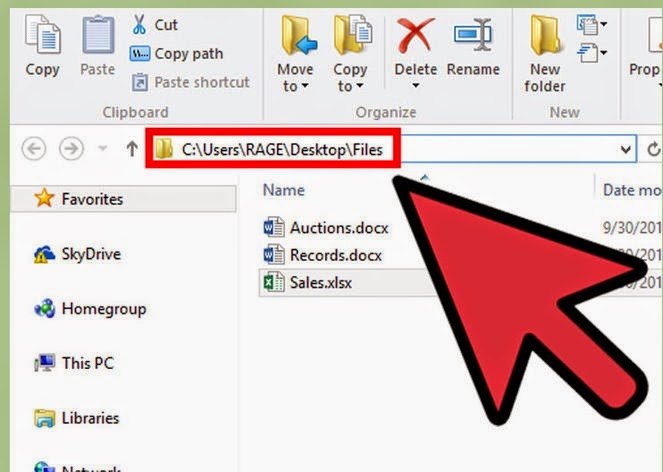
1.Locate the file or folder you want to hide. You will need to type the full path of the file when you hide it.
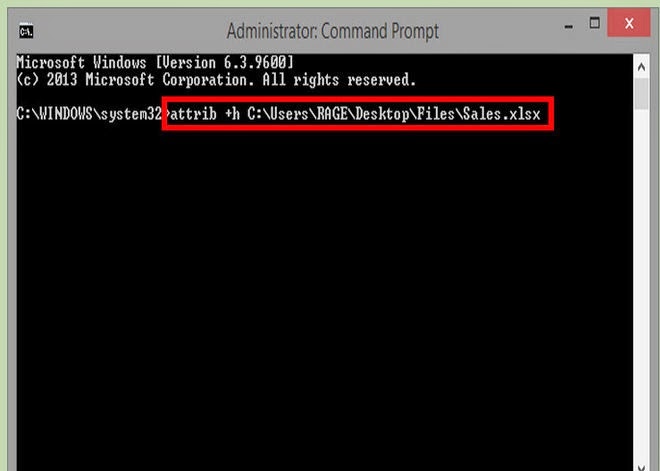
2.Change the attribute. Type “attrib +h c:examplesample.txt”. This will make the file hidden. To unhide the file, type “attrib –h c:examplesample.txt”.
Available link for download
Monday, May 22, 2017
computer me folder ko hide lock kaise kare
computer me folder ko hide lock kaise kare
computer me folder ko hide-lock kaise kare
hello dosto aaj hum ye janenge ki apne computer me folder ko hide kaise karte hai aaj tak sayad hi koi aadmi is tricks ko janta hoga ki folder ko hide kaise karte hai hide karne ke liye hame computer me hum icon ko change karte hai aur bina naam ka folder banate hai to chaliye step-by-step batata hu

computer me bina naam ke folder kaise banaye?
step 1: computer me bina naam ke folder banane ke liye ek koi bhi kahi bhi folder banaye
step 2: ab usko rename karke uske sare words ko khatam karde phir right click karde
step 3: uske bad aap insert Unicode control character par click karke LRM par click karde

ab aapka folder bina kisi word ka ho jayega ab aap bhi jan chuke honge ki bina kisi naam ke folder kaise banate hai agar aap kisi folder ko bina kisi naam ke bhi banana chahte hai to aap is tarah bana sakte hai
Hidden icon kaise banaye computer ke liye?
ab hum ye janlete hai ki computer ke liye hidden icon kaise select karte hai ye is liye jaruri hota hai ki jub aap computer me folder ko hide karege to aapka folder ka naam bhi naa dikhe aur aapke folder ka icon bhi naa dikhe jisse aapka folder fully hide ho sakte
step 1: aap kahi bhi ek folder banaye phir usper right click kare uske bad properties par click karde
step 2: ab customize par click karke change icon par click kare yaha se koi hidden icon select kare jaise maine kiya hai
aap is photo dekh sakte hai ki yaha par sirf white colour hi dikh raha hai matlanb ye hidden icon hai isko select karde
step 3: ab aapko ok buttom par click karde phir apply par click karde ab aapka dono kam ho gaya folder bina naam ka bhi ho gaya aur icon bhi hide ho gaya
ab aap khud hi dekh sakte hai ki aapka folder fully hide ho chukka hai
computer me folder ko lock kaise kare?

ab mai aapko ye bataunga ki folder par aap password kaise laga sakte hai wo isliye agar aap apne folder ko password se protect karna chahte hai taki aap hi us folder ko open kar sake to aaeye hum step by step jante hai folder ko lock karne ke liye
step 1: sabse pehle mai aapko bata du ki folder ko lock karne ke liye hamare pass winzip app compter me install hona chahiye
step 2: ab aap us folder ko select kare jisko aap lock karna chahte hai aur right click karde
step 3: uske bad aap zipfile ke option me jaker add to zipfile par click kare ya compressed zip par click kare

step 4: ab aapka folder zipfile me ho jayega ab aap apne original folder ko delet karde uske bad aap zipfile wale folder ko open kare
step 5: uske bad aap set password ya encrypt ke option me jaker password set karde
ab aapka folder password me ho jayega
ALSO READ
MOBILE SE DAILY 200 SE JYADA KAMAYE JANIYE KAISE
AGAR AAP APNE LIYE WEBSITE BANANA CHAHTE HAI FREE ME TO AAP YAHA CLICK KARE
AGAR AAPKA COMPUTER SLOW HAI TO FAST KARNE KA TARIKA JANNE KE LIYE YAHA CLICK KARE
AUR AGAR AAP ANDROID MOBILE KA TRICKS PANA CHAHTE HAI TO YAHA CLICK KARE
HAA TO TO DOSTO UMMID KARTA HU KI YE TRICK AAPKO BAHUT PASAND AAYA HOGA AGAR KOI DIKKAT AATI HAI TO AAP HAME COMMENT ME PUCH SAKTE HAI
MERE POST AAPKO PASAND AAYA HAI TO LIKE MERE WEBSITE KO LIKE JARUR KARE AUR AISE TRICKS AGAR AAP APNE IMEL DWARA PANA CHAHTE HAI TO AAP IS SITE KO SUBSCRIBE BHI KAR SAKTE HAI
Available link for download
Tuesday, April 4, 2017
Computer Laptop Ke Folder Aur Background Colour Kaise Change Kare
Computer Laptop Ke Folder Aur Background Colour Kaise Change Kare
Computer/Laptop Ke Folder Aur Background Colour Kaise Change Kare
Dosto maine bahut se post computer par dale hai jo aapke kafi kaam aasakti hai aur mera aaj ka topic ye hai ki hum apne computer ke background colour aur folder colour kaise change karte hai is post me aapko 2 tricks bataunga background colour change aur folder colour change karna Dosto aap Dekh sakte hai ki maine apna computer ka folder kaise change kiya hai dosto hum aisa ek softwere ke madhyam se karenge lekin bahut hi kam size ka softwere hai aapko use doswnload karne karna padega to aaeye dosto jante hai

COMPUTER ME WINDOWS GENUINE KAISE KARE
COMPUTER ME VIRUS KAISE BNAYE AUR DELETE KARE
COMPUTER ME VIRUS KAISE BNAYE AUR DELETE KARE
Step 1: sabse pehle aapko ye softwere download karna padega jo ki sirf 1 mb ka hai niche download par click karke download kar sakte ho
Download Kare
Step 2: Ab aapko is softwere ko download karke install karle bas ho gaya
Step 3: ab aapko jab bhi kisi folder ka colour change karna ho simply aap us folder par click kare phir right click karke colourize option par click karke apne hisab se colour change kar sakte hai
Note: Ab mai aapko ye bhi bata deta hu ki phir se Default colour karne ke liye aap folder par right click karke colorize par click karke default par click karde
TOP 10 ANDROID TIPS AND TRICKS HINDI ME
Computer/Laptop Ke Folder Aur Background Colour Kaise Change kare
Dosto maine aapko uper ye bataya hai ki computer me folder colour kaise change kare mujhe lagta hai aap jarur kar paye honge ab mai aapko ye bata deta hu ki hum apne computer aur laptop background colour kaise change kare jitna simple ye folder colour karna usse bhi jyada simple hai computer background colour change karne aaeye jante hai kaise kare
Step 1: Isme bhi aapko tool download karna padega W7fbc naam ka download par click karke download kar sakte hai
Download Kare
Step 2: Aur jab ye softwere download ho jaye tab aap is softwere ko open kare
uske baad aap kisi bhi folder ko browse kare jisko aap background colour change karna chahte hai uske baad aap change background colour par click kare phir remove background colour par click karke back ground colour change kar sakte hai
isme aap folder text colour bhi change kar sakte hai aur jab sab ho jaye tab aap Mark (?) laga kar softwere close karde
Dosto ab to aapka folder colour ke sath sath background colour bhi change kar liye honge aur agar aapko koi problem aaraha hai to aap hame niche comment karke puch sakte hai
Read More:
Computer Me Virus Kaise Bnaye Aur Delete Kare
Train Ka Jankari Ke LIye Kuch Important Website
Apne Mobile Me Ac3 Video Kaise Chalaye
Android Smart phone Ki Ram Kaise Badaye
NeweFuture - Internet Ki puri Jankari In Hindi Me
To dosto mujhe ummid hai ye post aapko jarur pasand aaya hoga magar kya aapko ye tricks pasand aaya aap hame comment me jarur bataye aur mera Facebook page like jarur kare
Available link for download
How to Create a Folder in Windows 8 and 8 1 with Shortcut Keys
How to Create a Folder in Windows 8 and 8 1 with Shortcut Keys
How to Create a Folder in Windows 8 and 8.1 with Shortcut Keys
1.So what you guys need to do is to go in any Folder or Local Drive where you have to create a folder.
- Than press and hold Alt and then press 2 (Alt+2), Its done you have created a folder with shortcut keys :)
- This saves your time of clicking and then go to new and than folder and than finally click on folder icon and your folder is than created.
2.The other way to create a folder quickly is :This Method also work in Windows 7, 8, 8.1 pro. :)
- Click right button of your mouse and than press (W) and than press (F).
- (Right click + W + F) press this keys one after other, Dont press at a same time other wise it will not work.
Available link for download
Saturday, March 4, 2017
How to Add a Password on a Folder
How to Add a Password on a Folder
How to Add a Password on a Folder

1.Right click on the folder on that you want add password.

2.Click on add to archive. The above window will show.

3.Click on the Advanced tab and click on Set Password.

4.Now add the password and confirm it.

5.Click on Encrypt file names and click OK.
6.Delete the original file and then open the new file.

7.Type the password and its done.
Available link for download
Subscribe to:
Posts (Atom)